How to Share Content Using the Mobile App
How to share emails and social content using the FMG Mobile App
Step 1: Browse and Choose Your Content
The FMG Mobile App is packed with timely content that covers a wide range of topics, including current affairs, breaking news, holidays, and more! Simply scroll through the content feed to peruse emails or social media posts that can be shared.
Here are the types of content available in the App:

A) Custom: The Custom content section of the App contains timely emails and social content that our award-winning creative team publishes. Here you can find newsworthy topics and seasonal and holiday content.
B) Headlines: The Headlines section contains Curator! Curator scours the web for fresh content from reputable sources, creating a personalized library of posts to share on social media and boost engagement. Click here to learn how to use Curator in the App.
C) Search Icon: Click this icon and search for a specific content title or topic.
B) Headlines: The Headlines section contains Curator! Curator scours the web for fresh content from reputable sources, creating a personalized library of posts to share on social media and boost engagement. Click here to learn how to use Curator in the App.
C) Search Icon: Click this icon and search for a specific content title or topic.
When you're ready to share, you can open the content and click the Edit or Share button.

Step 2: Choose Your Audience & Schedule Your Send
Next, you'll choose your audience and schedule the send:

- Networks* or Recipients**
- *Social Content: You can select which social networks to post to. By default, all of your integrated social networks will be selected. Click the pencil icon here if you'd like to select specific social networks to post to:

- Note that if you do not yet have your social networks integrated with your account, you must do that from your desktop.
- If you have multiple profiles integrated, you can select which specific profile you want to schedule content on:

- **Email Content: You will have the option to send to all contacts or specific groups
- *Social Content: You can select which social networks to post to. By default, all of your integrated social networks will be selected. Click the pencil icon here if you'd like to select specific social networks to post to:
- Timing:
- Send ASAP: The content piece will be shared as soon as possible, once it has been approved by compliance (if necessary)
- Schedule a future date: The content piece will be sent on a future date you select, as long as it has been approved by compliance (if necessary)
- Compliance Status: If applicable, you will see the compliance status of the content piece
Step 3: Send
Once you are ready to share the item, swipe up. Your post will go through compliance approval (as applicable) and be sent to your contacts.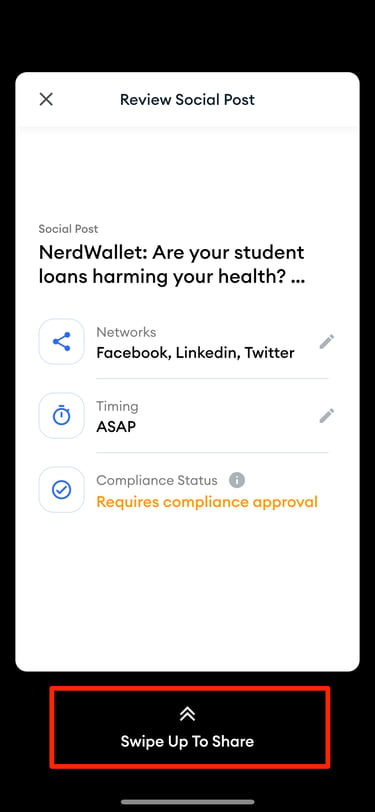
To learn more about how compliance works in the Mobile App, click here.
💡 Interested in discovering more about the FMG Mobile App?
Check out our additional help articles and FAQs.