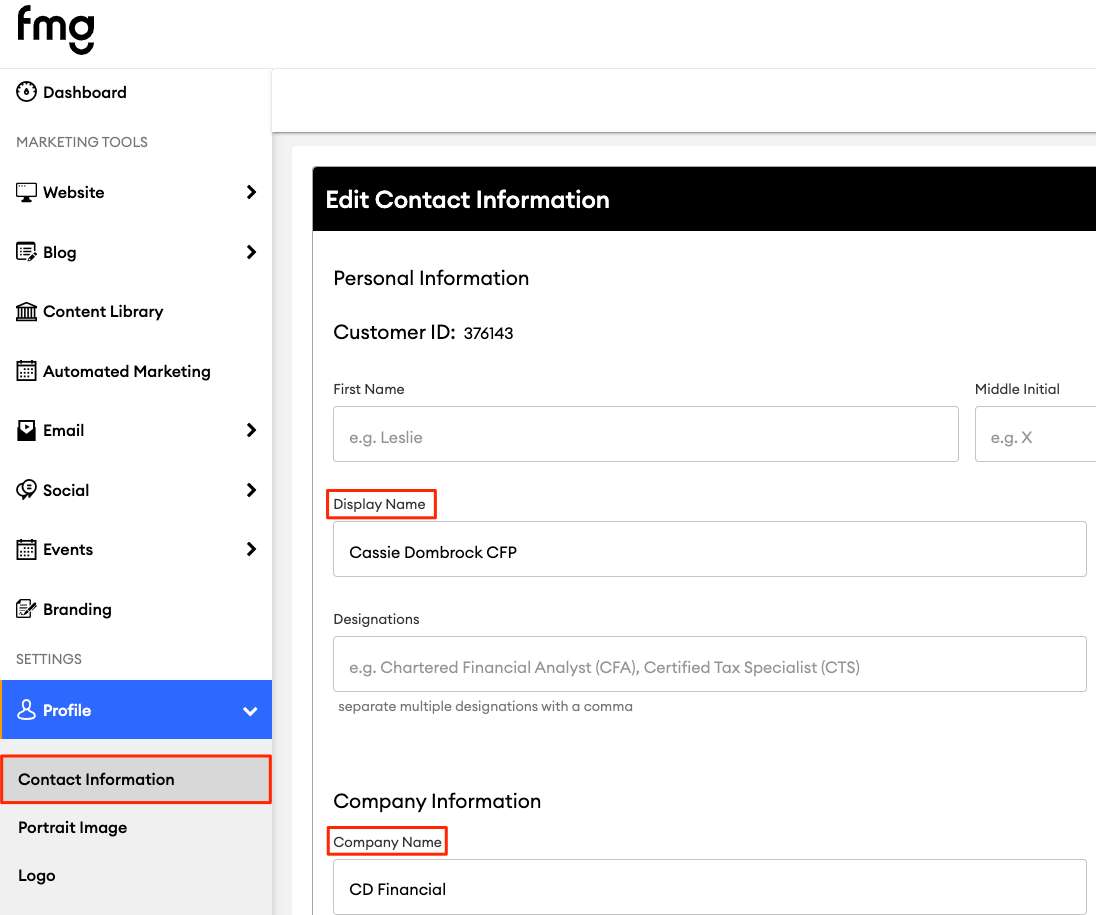How to edit the content that appears in the footer of your emails
Your email signature contains your portrait, contact info, social media links, and a disclosure statement. You can only set one email signature in your FMG account, which will appear on all emails sent from it. Subusers can send emails on behalf of your account, but these emails will not be unique to each subuser or advisor. Firms with multiple advisors who want individual email signatures should consider adding "Additional Advisors" accounts.
You can edit your email signature information by updating the following items:
- Contact Information
- Portrait Image: Your portrait image will show up in your email signature when emails are sent from your Display Name
-
Disclosure: Your website disclosure or a specific email disclosure
-
Licenses: Your individual and/or company licenses
- Appointment Link: Add your calendar scheduling link to display as a button in your email signature
How Your Email Signature Displays
Your email signature will appear in one of two ways depending on whether you send the email using your Display Name or Company Name. You can update each of these under Profile>>Contact Information:
When sending an email, you can choose whether to sign the email with your Display Name or Company Name:

Sending Emails Using Your Display Name
If you choose to send an email using your Display Name, the Display Name will appear as the Sender in the email recipient's email box. Here is an example:

How Your Email Signature Will Look:
Below is an example and breakdown of how and what displays in your email signature:

- Your Portrait Image will be displayed here. Click here to learn more.
- This section displays your contact information in this order:
- First, Middle Initial (if added), and Last name
- License number
- Primary email address
- ⚠️ Note: It is not possible to add more than one email address to the email signature.
- Primary phone number
- This section displays your company information in this order:
- Company name
- Company licenses
- Title
- Website URL
- This button is a calendar scheduling button. Click here to learn more.
- This section displays your social media link icons. Click here to learn more.
- This section is your email disclosure. Click here to learn more.
- This section displays the following in this order:
- "This message was sent by [Company Name]"
- Primary phone number
- Mailing address
Sending Emails Using Your Company Name
If you choose to send an email using your Company Name, here is what your email signature will look:

For more details on sending an email using your Company Name, click here!