- FMG Knowledge Base
- The Basics
- Account Set Up
Updating Your Portrait Image
How to add or replace your headshot
To update your portrait image, navigate to Profile >> Portrait Image:
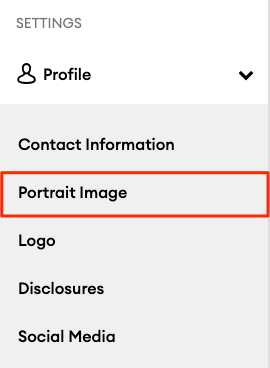
Here, you can click the "Upload Image" button to upload your portrait image:
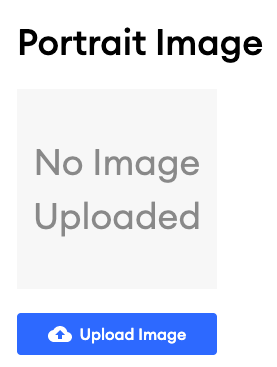
Note: we recommend using an image no smaller than 500 x 500 pixels and no larger than 3,000 x 3,000 pixels.
The portrait image you add here will appear in the following places:
- Automated campaign email signature
- Custom email signature
- Your "About" page (unless you're using a custom page in place of the system page)
- Depending on your theme, the portrait image may also appear on your homepage
