Signing Emails Using Your Company Name
How to sign an email using your Company Name
Sometimes, you’d like to send an email that comes from you. At other times, it may be more appropriate for the email to come from your company. FMG allows you to choose your sender–send your message from your Display Name or Company Name–when sending custom emails and email sequences.
Updating your Display Name or Company Name
To update your Display Name or Company Name, follow these steps:
- Navigate to Your Contact Information: On the left navigation bar, under the Profile section, select "Contact Information."

- Edit Contact Information: On the Edit Contact Information page, make the necessary changes.

Important Notes:
-
If a Display Name isn't present, your primary email address will be used as the sender.
-
If your Display and Company names are the same, you will still be prompted to select which name you'd like to send as when sending an email.
Choosing the Email Sender Name
When scheduling an email or email sequence to send, you can choose to send from either your Display Name or Company Name. No matter which sender you choose, the email will be sent from your primary email address.
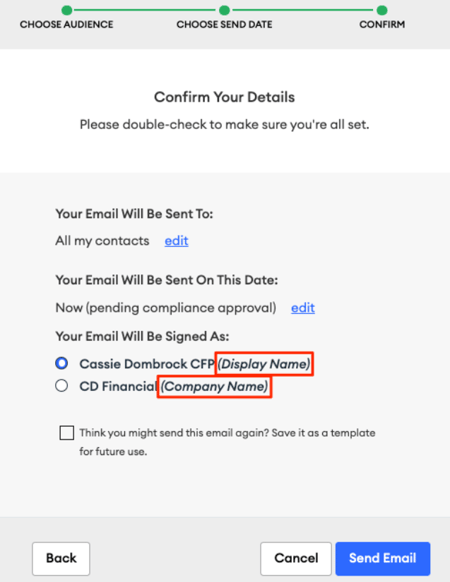
How Your Name Will Appear to Email Recipients
The appearance of your name in the recipient's inbox will depend on the sender name you choose:
-
Display Name: The email will be sent with your Display Name, and your email signature will show your First and Last Name.
-
Company Name: The email will be sent with your Company Name, and the email signature will display your Company Name.
To learn more about how email signatures appear, click here.