Social Foundations Details Page
How to navigate and track performance for the Social Foundations Campaign.
To view your Social Foundations details page, first, navigate to Automated Marketing in the navigation pane on the left side of your dashboard:
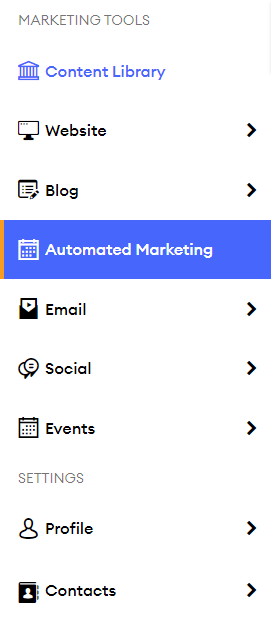
Next, locate the Social Foundations campaign and click "Stats":
.png?width=397&height=540&name=Untitled%20design%20(81).png)
Here, you will be able to view details about your campaigns' latest activity, update the schedule frequency, manage the content schedule, and view your upcoming posts:
.png?width=688&height=445&name=1%20(3).png)
- Frequency: Shows which days of the week the campaign will share post. Click "Update" to change the frequency.
- Posting To: Displays your connected social media accounts. If there are no social media accounts connected, there will be a "Connect Social Sites" option. Click on this link and you will be directed to the Social Media Integrations page where you can connect your social media. Not sure how to connect your social media? Click here!
- Manage Schedule: This button will direct you to the Content Schedule page, which shows the next scheduled social media posts for the week. Click here to learn more about the Content Schedule page.
- Last Sent: This section shows when the last post that was sent from the campaign. Click on the hyperlink to view the content piece in more detail.
- Upcoming Post: Shows the next scheduled post in the campaign. The "Replace Post" button will direct to the Content Schedule page where you can change the post. Click here to learn more about the Content Schedule page.
- Total Shared Posts & Initial Campaign Start Date:
- Total Shared Posts displays the number of posts that were shared since the campaign started.
- Initial Campaign Start Date shows when the campaign was first turned on.
- Supercharge Your Social Media: This section links to our Youtube channel and our Knowledge Base. Click on "Watch" or "Read" for social media tips and resources!
- Latest Activity: Shows the history of past shared posts. This will show all posts since the campaign started, regardless of if the campaign has been paused before.