How to find and use downloadable content from the Content Library
Downloadables are a content type that contains marketing and practice management documents that FMG users can download. Unlike the other content in our Content Library, Downloadables are intended for use outside our system. We offer several types of downloadables, including:
-
Presentations
-
Whitepapers/Ebooks
-
Event Kits
-
Letters
-
Scripts
-
Guides/How-tos
Unlike the whitepapers we offer in our Lead Gen Sections/Popups, these files will not be branded with your logo or profile information when you download them. You can easily edit the content using Canva!
Note: If you do not see the Downloadable content type in your Content Library, your Broker Dealer may have temporarily chosen to opt out of using Downloadables.
Accessing Downloadables
- To access Downloadables, log in to your FMG admin account and navigate to Content Library > Downloadables.
.png?width=688&height=359&name=Untitled%20design%20(55).png)
Filtering Downloadables
- On your Downloadables tab, you'll find all the downloadable content that is available for you.
- Use the "Category" drop-down menu to filter the Downloadable content by Type, such as Ads, Event Kits, Guides/How-Tos, Letters, Presentations, Procedures, Reports, Resources, Scripts, Social Media Assets, and Whitepapers/Ebooks.

Exploring Downloadables
- Use "Card View" to get the best visual experience when exploring Downloadables:

- To learn more about a specific Downloadable, click the Title of the content to see a short description, visual, and keywords associated with the piece.
- 💡Tip: You can click on a keyword to see related content.
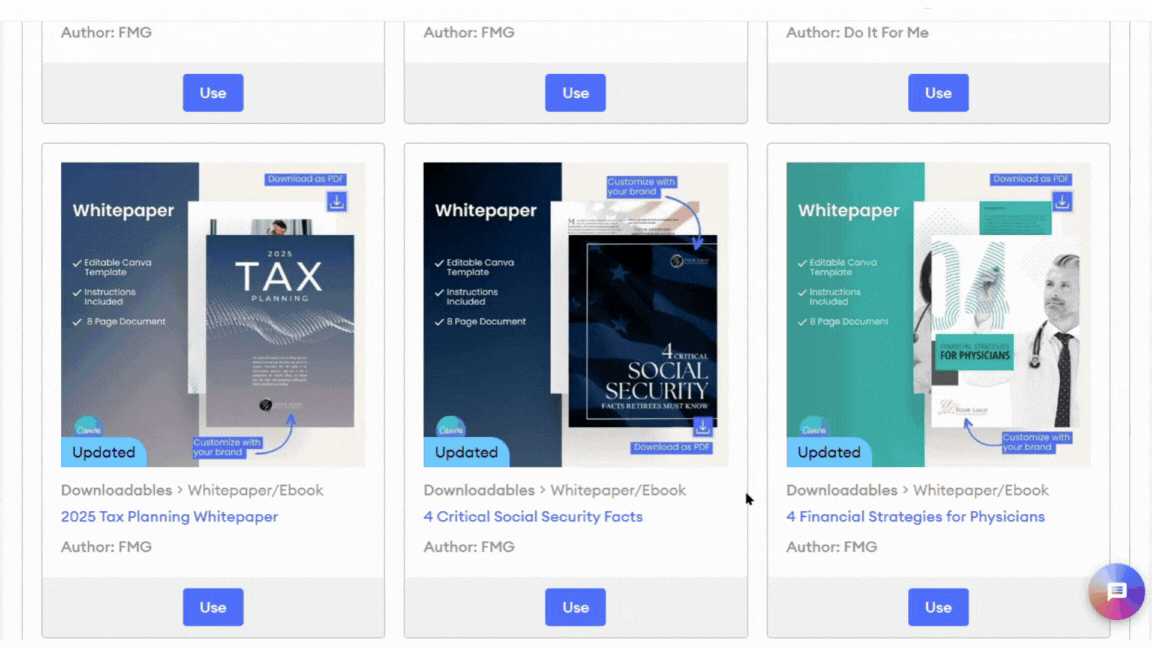
Downloading Downloadables
- To download a file, click "Use" or "Download" either on the Details screen or next to a Downloadable content piece.
- A ZIP file will be immediately downloaded to your browser.
- The ZIP file will include instructions on how to edit your file type (Canva file or PowerPoint Presentation).
- The following Downloadable content will be downloaded as Canva files for easy editing:
- Whitepapers/Ebooks
- Event Kits
- Letters
- Scripts
- Guides/How-tos
- Presentations will be downloaded as "PowerPoint" files.
💡 Want to learn how to edit your downloadable content in Canva? Check out this related article: How to Use Downloadable Instagram Posts and Carousels
How to Print a Presentation with Speaker Notes
To print a presentation with speaker notes, follow these steps:
-
Open the presentation you would like to print.
-
Click File > Print.
-
Under Settings, click the second dropdown box (which defaults to say Full Page Slides) and choose Notes Pages. Notes Pages print one slide per page, with the speaker notes below.
-
Click Print.
How Downloadables Work with Compliance
When a downloadable file is added to your Content Library, it is submitted to your compliance team simultaneously. This means you can download the files before your compliance approves them. If your compliance rejects the content, it will be removed from your Content Library. There are two categories of downloadable documents: Marketing Content and Non-Marketing Content.
Marketing Content
These are documents that are used for marketing purposes. These require approval by your compliance before you can use them publicly.
Not Reviewed by Compliance
- When you download a file that your compliance has not reviewed, you'll also see a "Pending Review" disclaimer. This means you still need approval from your compliance department before using it.

Approved by Compliance
- When downloading the file, you'll see a "Compliance Reminder" disclaimer. This means the file is approved as-is, but if you edit it (i.e., add your logo, or modify the text), you must resubmit it to your compliance department before using it.
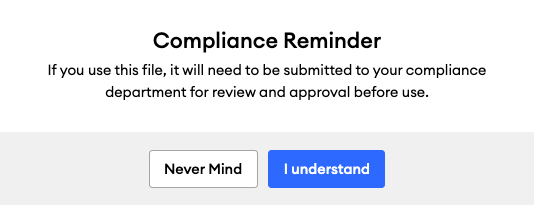
Non-Marketing Content
These documents are not intended for use by the public or for marketing purposes. Hence, they do not require a compliance review. These files will download directly to your browser without the disclaimers shown above.
Some examples of this type of content are:
-
Interview questions or other scripts
-
Guides to marketing to different niches (doctors, lawyers, women, etc.)
-
Event kits & checklists (open house, golf events, etc.)
Your compliance will still be able to reject this type of content if they do not want to make it available to their advisors.
