How to capture leads with an ebook or quiz offer on a page on your site
Our Attract, Elevate, Website Suite, and Website Do It For Me clients have access to several lead-gathering tools, like our Referral Campaign and Content Gating feature. They can also add our eBook and quiz forms to any page on their site.
To add an eBook or quiz form section to a webpage, follow these steps:
- On a new or existing page, click on "+ Add Section."
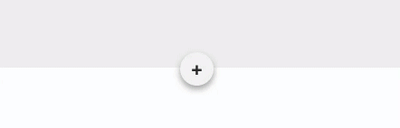
- In the "Add a new section" modal that appears, click on "Forms." Select the form type you wish to add to your page.

Once the form section is added, you have the flexibility to customize it extensively. You can modify elements such as the background image and the text on the form. Please note that you cannot currently use your own content with these forms; only FMG-provided content is available.
After you've added the form section, you can:
-
Change Featured Content: Browse all the content available to offer on your form
-
Preview Feature Content: Preview the eBook or quiz
Important: If your logo is white, go to Profile >> Logo and select "Use a dark background behind my logo when personalizing my eBook."
Every time a visitor completes one of these forms, you will receive an email notification.
Additionally, new contacts will be added to Contacts >> Manage Contacts with the source labeled as "Lead."
