Self-Managed Compliance
How to view and manage your compliance cases
How Does Self-Managed Compliance Work?
When you "Publish" an update to your website, you'll see that update listed on the Compliance page of your admin, ready to be reviewed and approved. Once approved, changes are then published on your website.
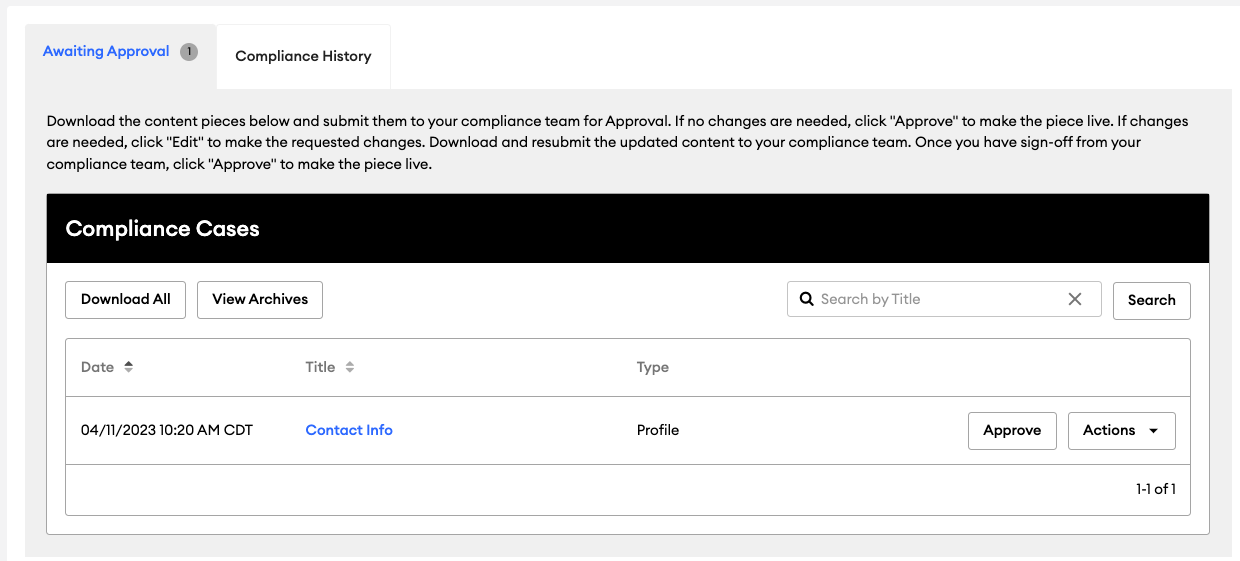
How to Approve Your Changes
After you "Publish" an update to your website, your change must be approved before it will be reflected on your live site. To approve an update, complete the following steps:
-
Navigate to your Compliance page
-
To download all pending submissions, click "Download All" or to download a PDF of an individual update, select "Actions" > "Download"
-
Submit your documentation to your compliance department
-
Make any requested changes by compliance, and if necessary, re-submit the updates
-
Once approved by compliance, you can "Approve" your pending updates
Compliance Page Overview
Awaiting Approval
Your pending compliance cases are under the "Awaiting Approval" tab.
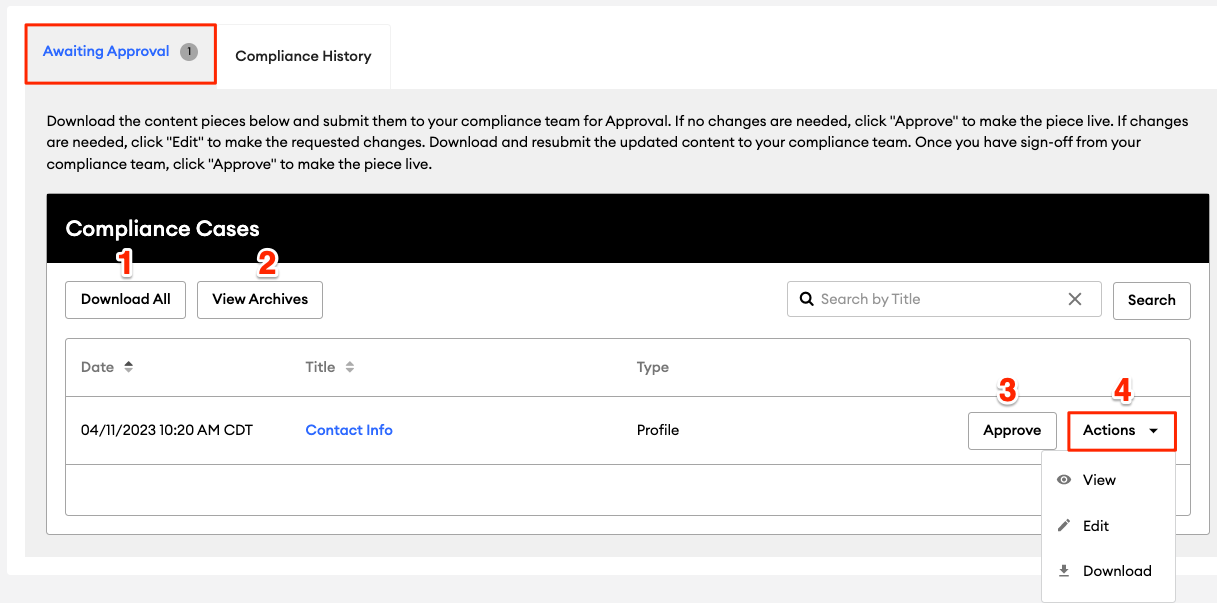
Here is an overview of the "Awaiting Approval" tab:
-
Download All: Click "Download All" to save a PDF showing all pending updates
-
View Archives: You can view or request your website archives. These are past versions of your website available to download as PDFs. Check out this help article to learn more about website archiving: Website Archiving.
-
Approve: Approve the submission
⛔ Note: You cannot "revert" the approval once you approve your self-managed compliance items. You can edit the item, which must be resubmitted to compliance for approval.
-
Actions:
-
View: View and manage the submission
-
Edit: Click "Edit" to revisit your submission and make changes
-
Download: Click "Download" on an individual update to save a PDF documenting only that update
-
Compliance History
The "Compliance History" tab will show you a history of all compliance submissions.
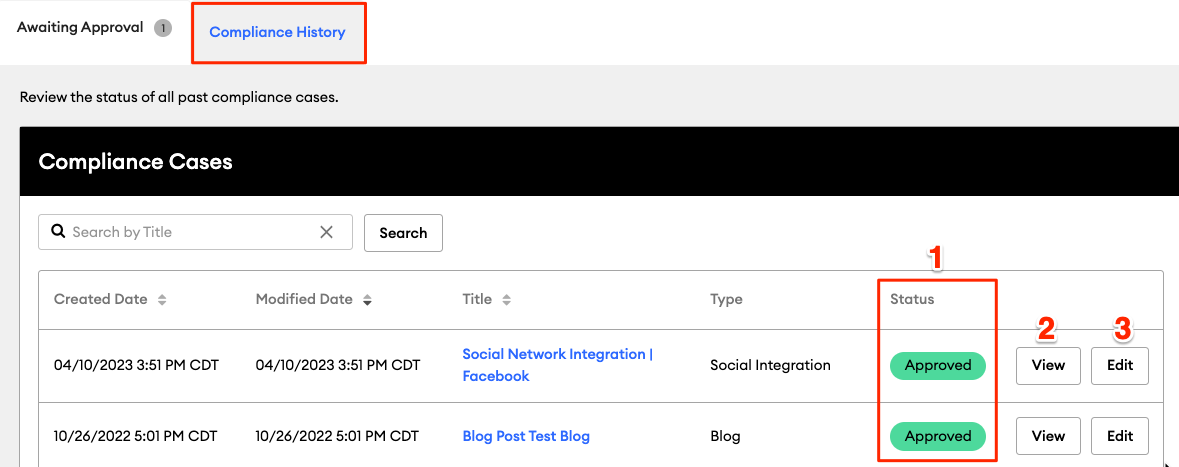
Here is an overview of the "Compliance History" tab:
- Status: This column shows the status of the submission
- View: View and manage the submission
- Edit: Click "edit" to revisit your submission
Sorting
The Compliance page tabs will sort by newest to oldest submissions. You can adjust the sorting by clicking on the up and down arrows next to a section.
.gif?width=688&height=387&name=Untitled%20design%20(10).gif)