How to edit a pending or scheduled custom email
Sometimes, after scheduling an email, you might realize that you've forgotten some information or that new details have emerged that need to be included. In FMG, you have the flexibility to edit your scheduled emails up to 24 hours before they are sent, ensuring your content remains accurate and up-to-date. Follow along in this article to learn how to edit a scheduled email!
⚠️ Please note that the option to edit a scheduled email will not be available 24 hours before the scheduled send date.
💡 Email Sequences cannot be edited once scheduled.
How to Edit a Scheduled Email
- To edit a scheduled email, navigate to Email > Sent & Scheduled in the navigation pane on the left side of your dashboard:
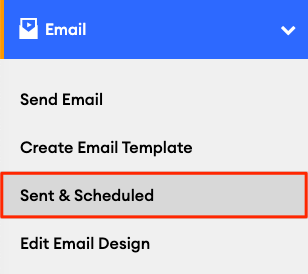
- Here you will see a list of previously sent emails, along with any pending and scheduled emails:

- You can edit emails with the following statuses:
- In Review: Emails that are pending compliance approval
- Scheduled: Emails that were approved but scheduled for a future send date. Editing a previously approved email will resubmit that email to compliance. If not approved by the scheduled date, the email will be sent out on the approval date unless canceled.
- To edit an email with a "Scheduled" or "In Review" status, click Edit in the Actions column:
.png?width=688&height=196&name=Untitled%20design%20(77).png)
- You will be taken to the Custom Email Builder, where your unsent email will be loaded and ready to edit.
- When you're done editing, click "Send Email" and complete the steps to save and resubmit your edits.
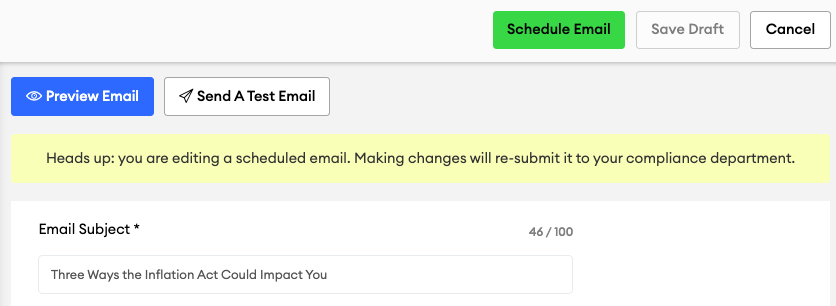
- When you're done editing, click "Send Email" and complete the steps to save and resubmit your edits.
📚 Check out this related article to learn more about the Sent & Scheduled page and how to remove contacts from a scheduled email: Email | Sent & Scheduled
