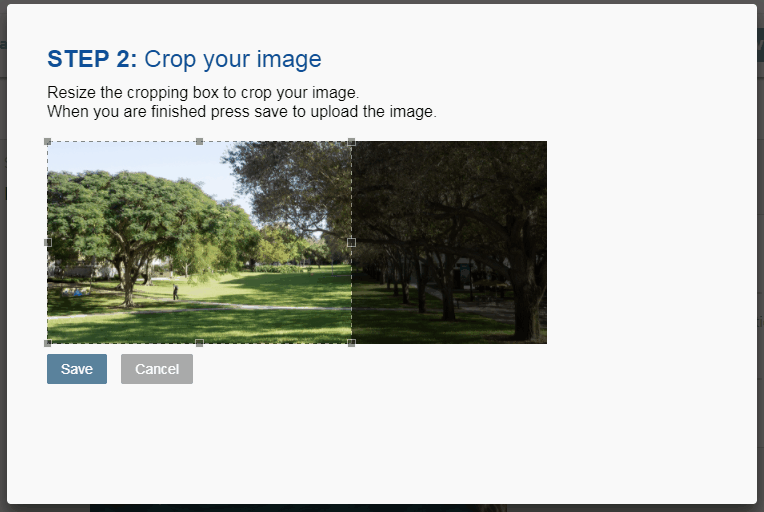Resizing Images
How to reduce the size of your images
Do you have a professional headshot or another high-resolution photo you want to add to your website, but the file is too big? If that's the case, you'll receive an error message that looks like this:
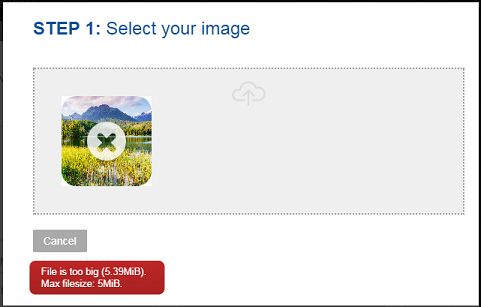
Image Size Recommendations
| FMG Image Type | Image Size Recommended |
| Team Member | 800 x 800 Pixels (Aspect Ratio - 1:1) |
| Portrait Image | 600 Pixels Wide |
| Image Section | 600 Pixels Wide |
| Blog Image | 600 Pixels Wide |
| Events Image | 600 Pixels Wide |
| Full Width Carousel (Rotator) Section | 2,000 Pixels Wide |
| Background Image for a Page Section | 2,000 Pixels Wide |
How to Resize Your Image Using Pixlr
Pixlr is a free online photo editing tool that allows you to resize your images easily. To resize your image using Pixlr:
-
First, navigate to https://pixlr.com/e/
-
Click the "Open Image" button and upload your photo.
-
On the top menu bar, click Page >> Resize page (scale).
-
Here, you can adjust the width of your image. (Note: The height will be adjusted accordingly so your image will not be skewed.)
-
Lastly, to save your image, go to File >> Save:
Pixlr questions? Check out the Pixlr Support Page for additional help
Uploading Your Image
After you've resized your image, it's time to upload your image to your FMG admin. In the upload process, you will have the chance to crop your photo to fit.