Sharing Library Content via Email
How to send articles, videos, and more to your contacts
How to Share Content via Email
To share a piece of content from the Content Library via email:
-
Navigate to the Content Library by clicking Content Library from the navigation pane on the left side of your dashboard:

-
Next, select the 'Web Content' tab in the Content Library.
.png?width=688&height=359&name=Untitled%20design%20(58).png)
Now, find the content piece you would like to share and select "Share" or "Use Email" under the Actions column:
-
Share: This option will appear when sharing Articles, Infographics, Quizzes, and Videos. A pop-up window will launch where you can choose to share the content via Social or Email. Select "Share on Email."
-
Use or Use Email: These options will appear when sharing Emails or Email Sequences.
-
-
Next, you will be taken to your Custom Email Builder, with the content loaded and ready to Edit* or Send As-Is.
*If you send the email as-is, your email will not need to go through compliance. If, however, you choose to edit the email content, your email must be approved by compliance before it's sent to your contacts.
-
Each featured content section includes an editable:
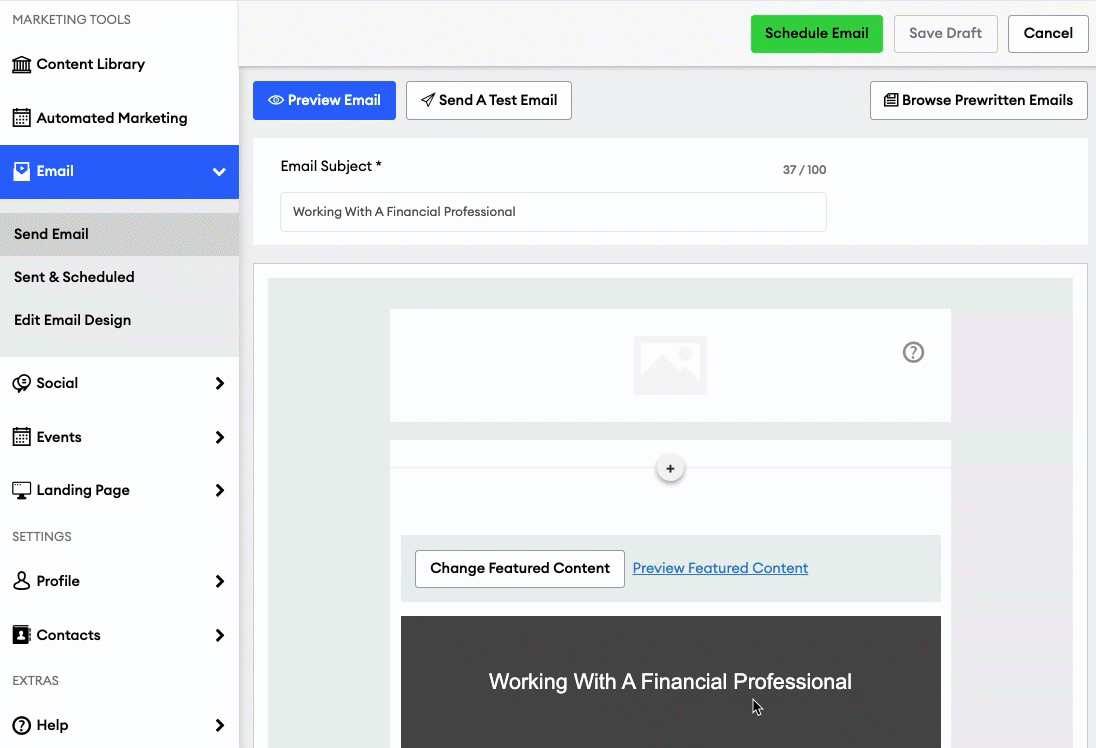
-
Headline: Like other custom and campaign emails, the style of this headline is determined by your "Edit Email Design" settings
-
Image: Content piece image
-
Short summary: Summary of the content piece
-
Button: You cannot edit the link attached to this button; only the button text can be edited. This button will link to the selected content piece on your website. Like other emails, the style of this button is determined by your "Edit Email Design" settings
Now, you can add additional content to your email and schedule your message.
Want to learn how to feature library content in your custom emails? Click here!