Updating Your Location
How to update your office contact information
The location listed on your website is powered by two sections in your admin:
(Click on the hyperlinks below to quickly jump to a section)
- Contact Information: The mailing address you have listed in your Contact Information will appear on your:
- Website Footer
- Email Signature
- Locations: The location(s) entered here will populate on:
- The Contact page on your website. If you have multiple locations, they can also display on the Contact page.
- Your website header, if a header is selected, will display location information.
- Your website footer: click here to jump to the section in this article to learn more about Multi-Location Footers.
Contact Information
The mailing address listed on the Profile > Contact Information page controls the address displayed in your website footer and email signature.
.png?width=688&height=531&name=Untitled%20design%20(70).png)
Locations
- Navigate to the Profile > Locations page:
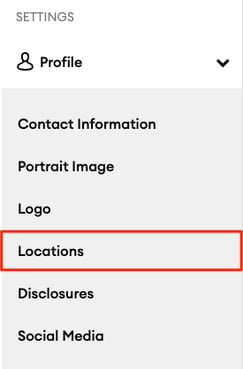
- This page allows you to control the addresses that display on your website's Contact page and header:

- 💡 Tip: Click "Edit" in the Primary Location (Mailing Address) section to quickly access the Profile > Contact Information page and edit the primary location.
- Under the "Secondary Locations (Additional Offices) section, click "Add Location" and enter the location details. You can add multiple addresses to display on your website.

➡️ Tip: In order for an address to display on your website's "Contact" page, a "Secondary Address" must be added on the Profile > Locations page.
Add Location Page
After you select "Add Location," you will be redirected to the page where you can enter details on your additional location.
 On the Add Location page, enter the details of your location. The following will display on your website's contact page:
On the Add Location page, enter the details of your location. The following will display on your website's contact page:
- Location Title
- Address 1, City, Region, and Postal Code
- Phone number
- Fax number
- Mobile phone number
- Toll-free number
- Hours of Operation (Uncheck the box next to the days of the week that you are not open for business)
- Map Location (automatically generated)*
* Note: To ensure the location's Google map is accurate, make sure the address you enter matches exactly with how it appears on Google. Additionally, to have a named map pin, you must claim your address on Google Business.
Showing Locations in Website Footer (Multi-Location Footer)
If you have a Website Premium subscription, you have the option to show and hide your locations in your website footer.
On the Profile > Locations page, toggle on the "Show in Footer" option:

- After you toggle "Show in Footer" and the location has been approved by compliance, it will show in your website's footer.
- You can reorder the locations by dragging and dropping each location to the desired order on the Locations page.
- Note: The order of your locations on the Locations page will be the order they display on your Website Footer and Contact Page.
- Add as many locations to the footer as you need, but remember that too many may clutter the footer.
Website Header
You can choose to select a website header that displays your location information.
-
If you select a website header that displays your location information, you must have a published location on the Profile > Location page.
-
Note that some headers can display information from up to two locations. Click here to learn more about your Website Header options.
