Developer Theme: Carousels
How to use Carousel sections on your custom pages
Carousels, formerly known as "Rotators," are an excellent way to keep your website content dynamic and organized. Available within our Developer Theme, they allow you to showcase multiple pieces of content on any page.
Here's how you can add a Carousel to an existing custom page:
-
Navigate to Website > Pages in the navigation pane on the left side of our dashboard:

-
Select the page you want to add a Carousel to and click Actions > Edit:

-
Click the + icon to add a new section to the page:
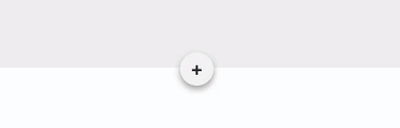
-
Choose Carousels and select the type you want—Full Width, Boxed, or Small. Click "Add Section" to add the Carousel to your page.

-
Once the Carousel is added, you can adjust its position, duplicate it, or delete it using the toolbar in the upper right. You can also customize the background, text, button, and more by clicking the gear icon.

-
Use the Slide Type dropdown menu to choose the content you want displayed in your Carousel, such as the latest video, library content, or custom content. You can also add, remove, or sort the slides as needed.
-
When you are happy with your Carousel, click "Publish" to save your changes. To see your Carousel in action, click "Preview Website."
If you'd like to customize your homepage rotator configuration, click here to learn more.