DNS Configuration for eNom
If eNom is your retail DNS provider, follow these steps to update your DNS to point the domain to your FMG website.
-
Under the menu option "Domains," click "My Domains."
-
Click on the domain name you wish to work with.
-
Click on Host Records or select Host Records from the drop-down list.
If you see a message in a red banner, as shown below when going to the Host Records page, your domain name is not using our default name servers. In this case, any changes you make to the host records on our control panel will not affect your domain name.

You will need to update the host records on the Nameservers you are currently using with your domain. Otherwise, the update you make won't have any effect.
Once you have accessed the Host Records page for your domain, you can now add Host records to your domain. You will see three columns: Host Name, Record Type, and Address.
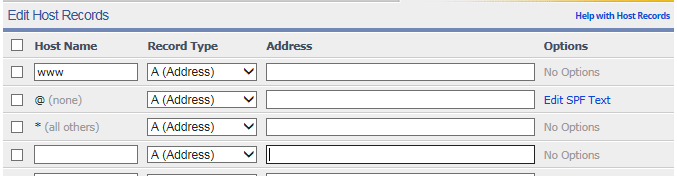
To enter a Host Record, you will need to fill in each of the fields on each row. This means a complete Host Record will include a Host Name, a Record Type, and an Address.
-
Host Name - Represents a unique prefix that comes before a domain name. Also known as a Sub-Domain. (i.e., The Host Name 'mysubdomain' represents http://mysubdomain.example.com)
-
Record Type - A record type is the type of entry that will be entered in the Address field. The correct record type must be selected for the Address entry.
-
Address - The address is the destination for where you want your Host Name to resolve to. The type of addresses that can be entered depends on the selected Record Type.
There are three Host Names that you should configure for your main website:
The Address values for the three Host Names can be found inside your FMG editor under Website>Settings>Need Website Url Help?
-
www: Points www.example.com to the Address specified. Usually something like f45.domains.fmgsuite.com or v51.domains.agencyrevolution.com
-
@ (none): Points the domain with no www. (e.g., if you typed example.com instead of www.example.com). This is also known as the "naked" domain or "blank" record. The Address value for the first @ record is 54.85.200.131
-
@ a secondary IP address for pointing the domain with no www. The Address value for the second @ record is 54.164.9.107
Be SURE to select “Save” after entering/editing your Host Records to save all changes.
The screenshot below shows the records in place for a domain pointed to an existing FMG website:
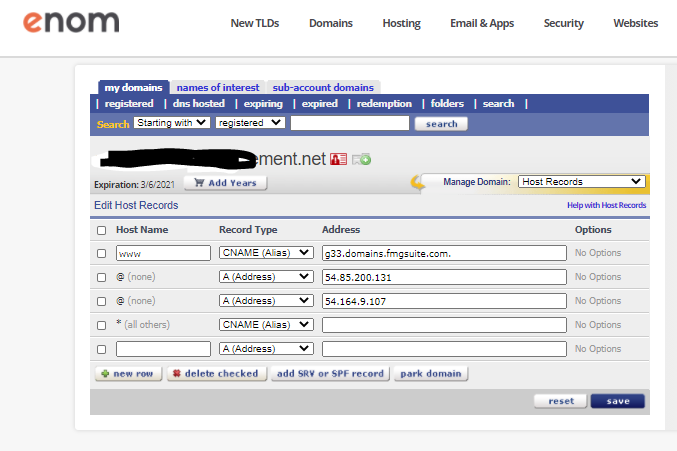
Once updated, these changes may take up to 48 hours to be reflected on the internet.
-
Need some guidance on finding the necessary TXT SPF records for your email domain? Click here.
-
Need some more guidance on updating SPF records on eNom? Click here.