Adding Library Content to a Page
How to feature Content Library items on a page on your website
The Content Library has hundreds of articles, videos, and other resources for you to share with your clients and prospects. Our "Content Options" give you an easy way to feature this content on any website page.
To feature content on a page on your website:
-
Navigate to Website > Pages, and open the page where you want to add the featured content.

-
Click the "+ Add Section" button:
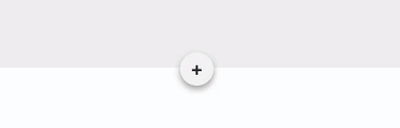
-
Add either a "Boxes" or "Image" section:

-
Click the content options icon that appears at the top of the section.

- In the Content Options modal, you can choose to feature:
-
Your Content: Enter your own content.
-
Static Web Content: Choose a specific piece of library content to feature. This content will not change until you update this section.
-
Dynamic Web Content: Choose from a combination of content types, categories, or keywords to feature a rotating selection of applicable content. This section updates daily.

-
-
-
Image (determined by your designated Thumbnail Image Style)
-
Headline
-
Paragraph text
-
Button (linking to the content on your website)
-