Manually Adding and Updating Contacts
How to manually add and edit your contacts
To add or edit a contact, navigate to Contacts >> Manage Contacts in the navigation pane on the left side of your dashboard:
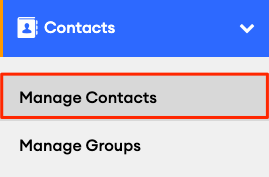
Edit a Contact
To edit an existing contact, search for that contact and click on their name or email address.
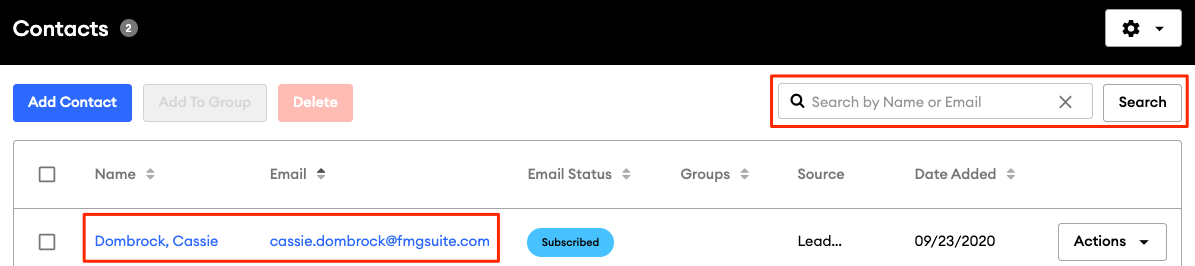
You can edit their details on the "Edit Contact" page:
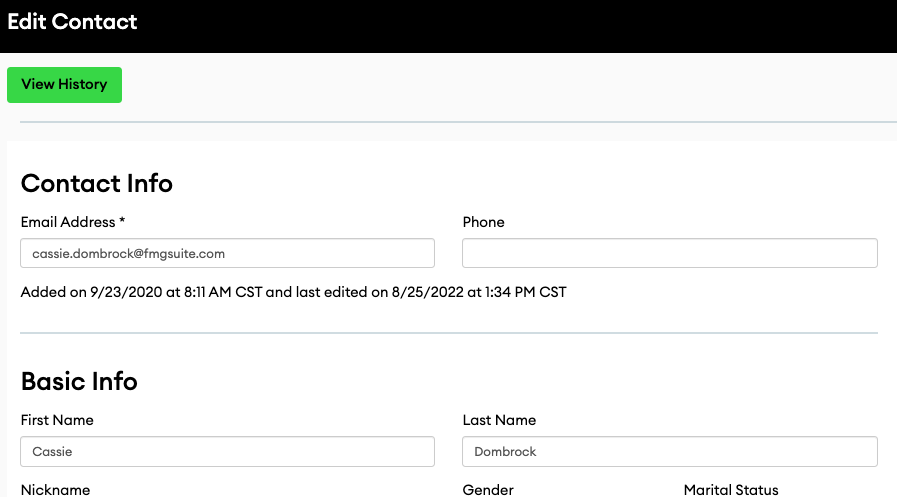
Click "Save" to save your changes.
Add a New Contact
To add a new contact, click "Add Contact":
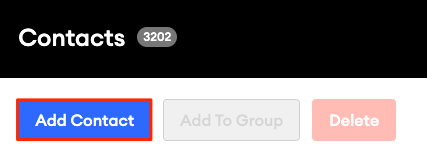
Now, you can enter the details for your new contact on the "Edit Contacts" page:
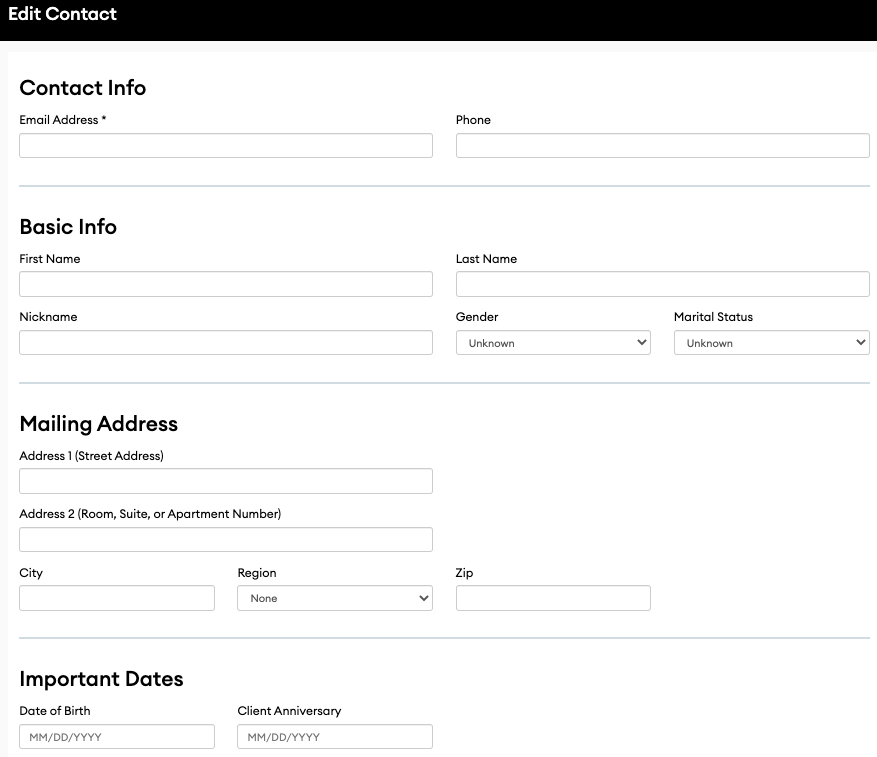
-
Be sure to include a "date of birth" if you use our Happy Birthday Campaign
-
Nickname: the Nickname will become the default way we address a contact in all communications
"Save" your new contact to add them to your contact list.
Note: If you're not seeing options to edit, add or remove contacts in your admin, you are likely syncing your contacts from a CRM. You'll need to manage your contacts in your CRM account, and the next time your account syncs with your FMG admin, your contacts will be updated!