Adding a Text Section to a Page
How to add a text section to a page
Adding a text section to a page is an essential task when you're building a website. Here's a step-by-step guide on how to add a text section to a page:
-
Navigate to Website > Pages, and open the page where you want to add the text section.

-
Click the "+ Add Section" button on a new or existing page:
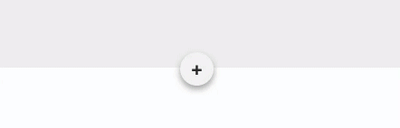
-
In the "Add a new section" modal that opens, you'll see the different types of text section options available. Select the text section option that best suits your needs.
-
The "Rich Text Editor" section offers flexibility and versatility. Consider using this option if you want to embed custom forms or videos. For additional information on embedding forms or videos, please refer to the respective links.
-
If you select the "Text Headline, Paragraph (s), Button" option, you can create a cohesive section with all these elements. You can also control the background of this single section more easily than with individual sections.

-
-
Save your draft and preview your page before publishing. This will ensure that your layout and content are ideal and that there are no errors.
-
When you're ready to publish your changes, click "Publish" to submit your page to compliance.