How to Verify Your Site with Google Search Console
Google Search Console is a set of free tools that lets you monitor how well your website performs on Google. It helps you see the exact words and phrases people use to discover your site, identifies issues with your web pages, and even allows you to ask Google to crawl and index your site.
Getting Started with Google Search Console
To start using Google Search Console, you must have a website domain and verify it with Google. Follow the steps below to verify your domain ownership in FMG.
Property Types:
Google Search Console offers two property type options:
- Domain: Requires DNS verification.
- URL Prefix: Provides multiple verification methods. We recommend using this method to verify your domain with an FMG website.
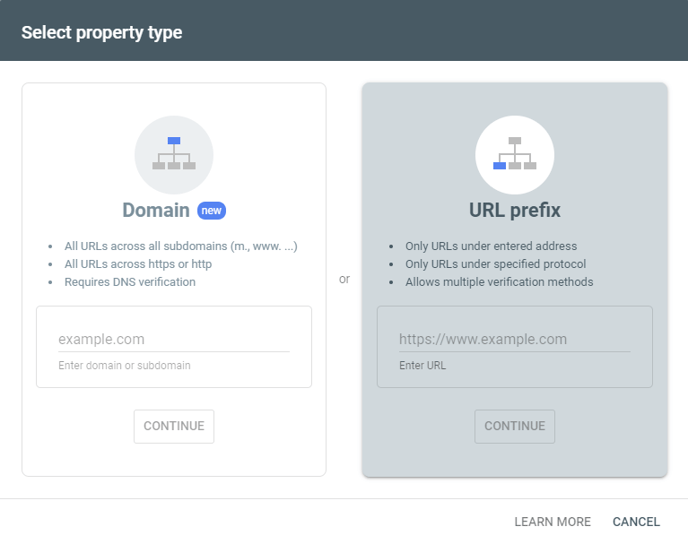
- Verifying Ownership Using HTML Tag:
- Select the URL Prefix option on the Google Search Console welcome page and paste your complete domain URL, including the "https://" prefix.
- Select Continue.
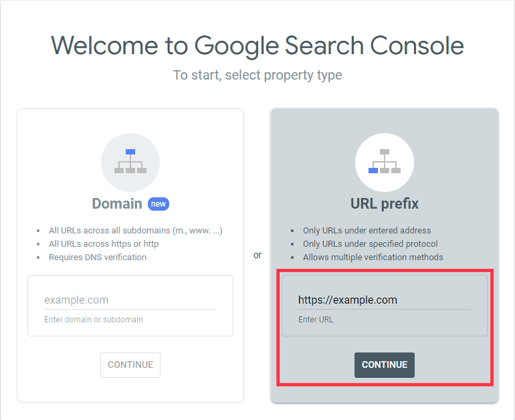
- Copy HTML Tag:
- In the "Verify ownership" modal, choose the HTML tag option under "Other verification methods."
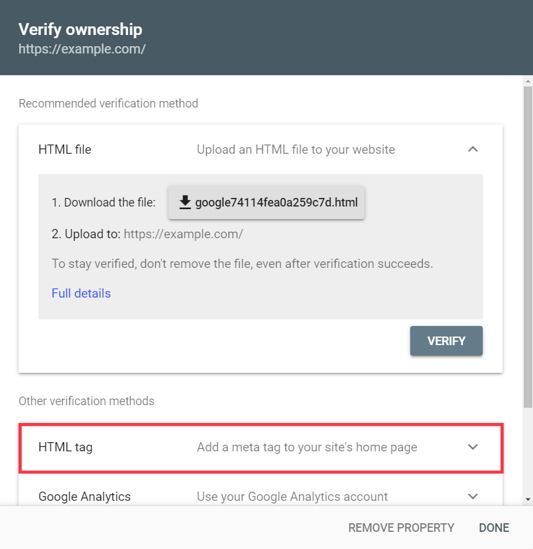
- Click Copy to copy the tag. Note: This tag is exclusive to you and linked to your Gmail account.
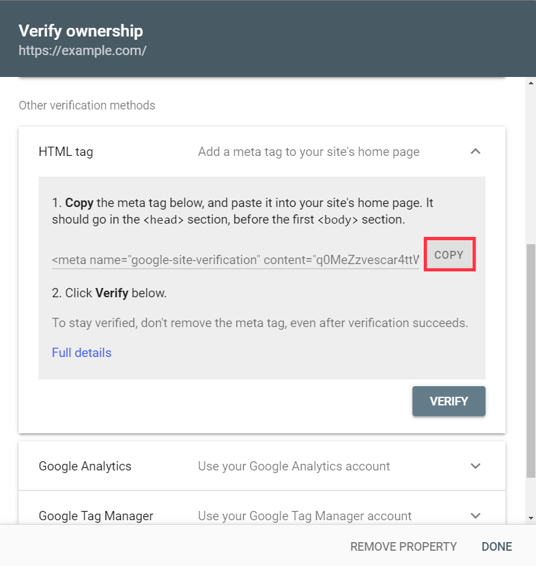
- In the "Verify ownership" modal, choose the HTML tag option under "Other verification methods."
- Add Tag to your FMG Website:
- Log into your FMG account, go to Website >> SEO:
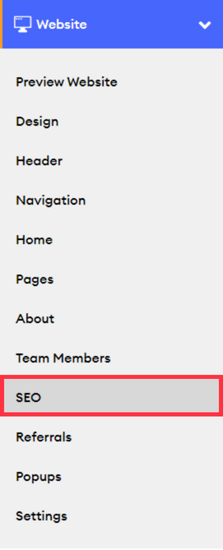
- Scroll to the Global Website Metadata section and paste the HTML tag.
- Click on Publish to save the changes.
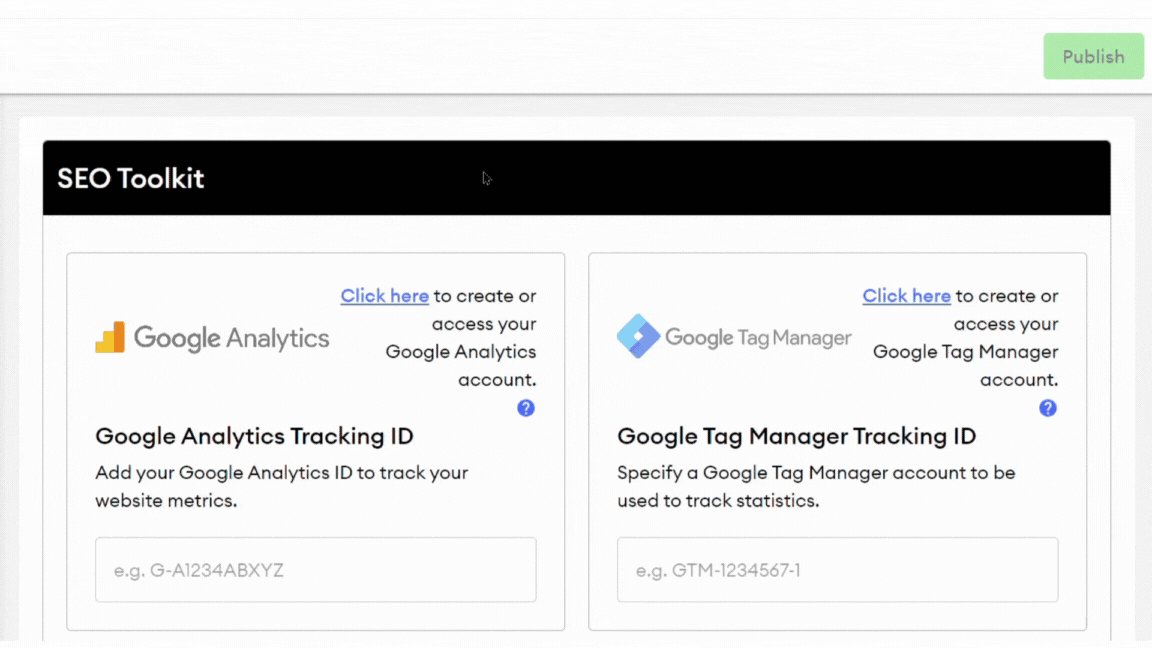
- Log into your FMG account, go to Website >> SEO:
- Final Verification:
- Once the HTML tag has been published on your FMG website, return to Google Search Console.
- Select Verify in the "Verify ownership" modal to complete the ownership verification process.
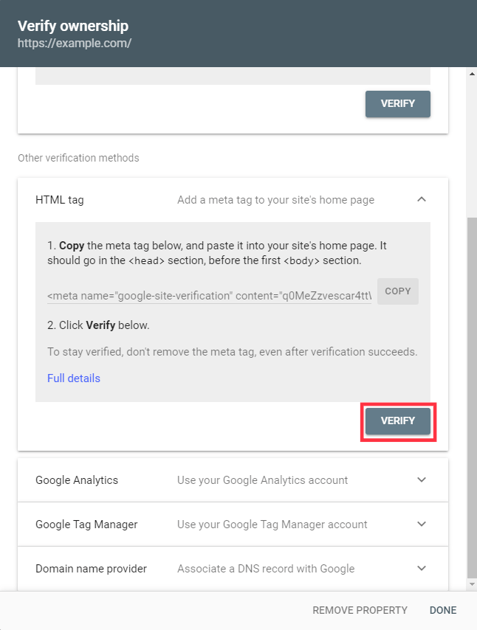
Have issues verifying your site with Google Search Console? Click here for common verification problems.
