Adding Subusers to Your Account
How to add additional users to your FMG admin
Note: Only the account admin (the primary contact) can add/edit users. If you are not currently listed as the admin on the account, please contact our service team for assistance with adding new users.
To give someone else access to your FMG account, in your FMG admin, click on your name in the top right-hand corner and select "Users":
On this page, you can:
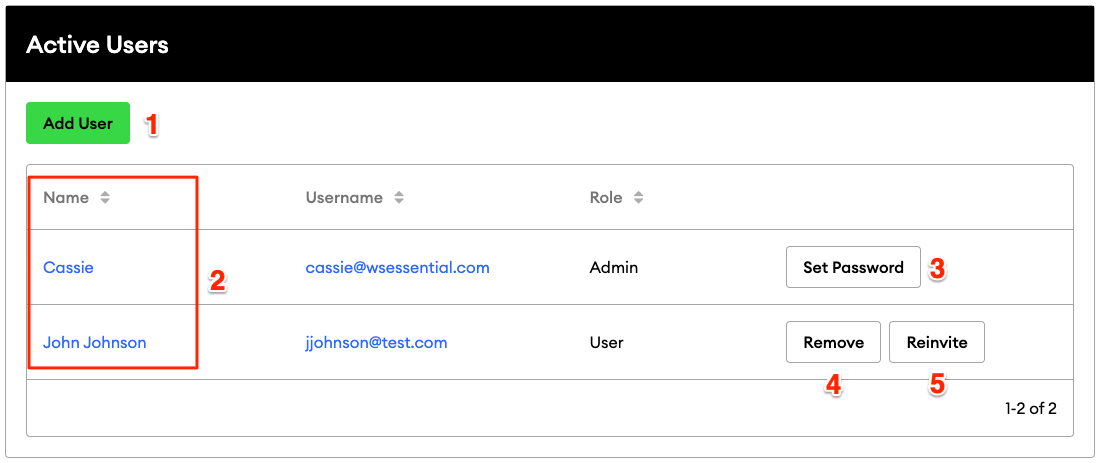
-
Add a new user: To add a new user, click the "Add User" button,* and you'll be taken to a form requesting the following details:
-
Name: Enter your new user's name. This will appear on the top right-hand corner when they log into the admin.
-
Email: This will be the email address to which notifications are sent, including the invitation to log into the admin.
-
Username: Ideally, this is the same as the email address above, but it does not have to be. It's just easier to remember that way!
-
Access: Here, you can decide what parts of the admin this user will have access to. Only the admin can adjust these settings on the account. *Note: turning off access to "Contacts" for subusers restricts their ability to edit or add new contacts. However, subusers can still search for and send emails to individuals or groups.
-
Notifications: Select "Allow email notifications" to include this user on emails about activities in your admin
Clicking "Save" on this page will trigger an email address to the new user, with a link to create a password and get them logged in to your admin.
-
-
Update the settings for an existing user: To update a user's email address, username, or permissions, click on the user's name or username
-
Set Password: To reset your password click the "Set Password" button next to your name
-
Remove a user: To remove a user click the "Remove" button next to the user's name
-
Reinvite a user: To resend an invitation to another user, click the "Reinvite" button. This will trigger an email to that user
Baird Users: Please contact your Home Office Marketing Specialist for any updates to your user information.
Are you looking to add an Additional Advisor (persona) account to your FMG subscription? Read how here.