How to create a free Canva account to create, edit, and share social content
Canva is a popular online graphic design tool that allows users to create stunning designs, presentations, social media graphics, and more. It offers a wide range of pre-designed templates and a user-friendly interface, making it easy for anyone to design like a pro. Creating an account with Canva will allow you to:
-
Make your own custom artwork for custom social posts
-
Edit the FMG social post templates and tailor them to your brand
This step-by-step guide will walk you through setting up a free Canva account, which will empower you to create stunning graphics to share with your clients and prospects.
Step 1: Accessing the Canva Website
Go to the Canva website at www.canva.com.
Step 2: Sign Up for a Free Account
On the Canva homepage, click the "Sign up" button located in the top-right corner. You'll be given various options to sign up; choose your preferred method.
Step 3: Set Up Your Profile
After signing up, you'll be asked a few questions to customize your Canva experience. You'll have the option to start a free trial of Canva Pro, Canva's premium offering. This isn't necessary, as a free account provides all the essential tools you need. Click "Maybe Later" to proceed with the free account.
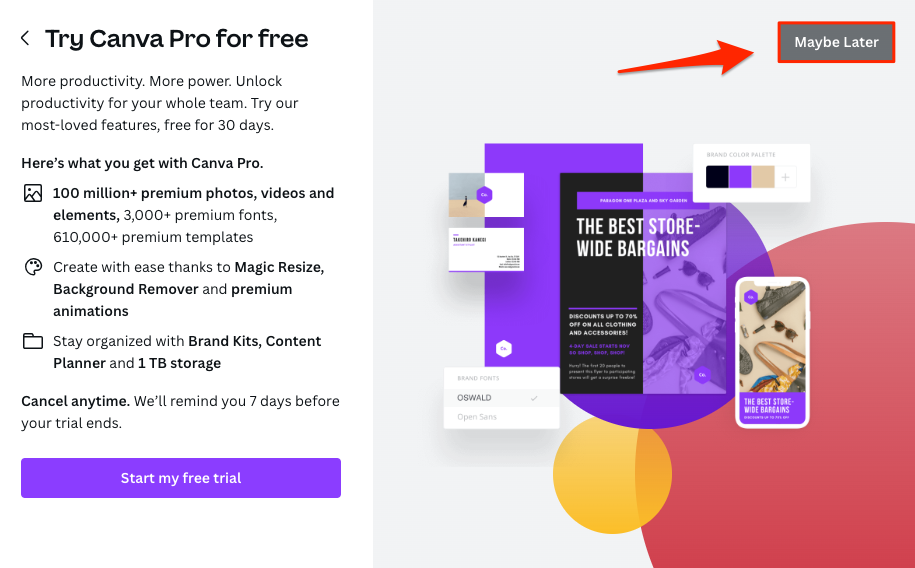
Step 4: Start Designing!
With your account set up, you can begin creating designs. Click on any template or use the "Create a design" button in the top-right corner to start with a blank canvas. Customize your design with:
-
Canva allows you to customize your designs with various fonts, colors, and images. You can also upload your images and use them in your creations.
-
Use the drag-and-drop interface to add elements, images, text, backgrounds, and more to your design.
Utilize the drag-and-drop interface to add elements, images, text, backgrounds, and more. Note that while Canva offers a rich library of free resources, some items are labeled "Pro" and require a Canva Pro account to access. Once you're happy with your design, click the "Share" button in the top-right corner to download or share it directly on social media using Canva's integrations.
FAQs
- Can I use brand kits from Canva with this integration?
No, the integration does not support Canva brand kits. - I previously logged into a Canva account on my FMG dashboard, but I've since switched accounts or created a new one. How do I connect my new Canva account to my FMG dashboard?
To connect your new Canva account to your FMG dashboard, follow these steps:
- Visit Canva.com and log out of your current account.
- Refresh your FMG dashboard.
- You will be prompted to sign in to Canva again.
- Select the option to continue with a different account and log in using your new Canva credentials.
This will update the Canva account linked to your FMG dashboard.
