If you are a Nitrogen (formerly Riskalyze) customer, we encourage you to use your FMG website to promote your Nitrogen Lead Generation Questionnaire. You do this by creating a section on your website that drives traffic to your Nitrogen Lead Generation Questionnaire. Many people add this promotional section to their home page for maximum visibility. However, you can add the section to any custom page you like. The process of adding it takes about 5 minutes.
Below is a preview of what the section can look like. Keep in mind everything is customizable, and we encourage you to bring your own voice to the promotion.
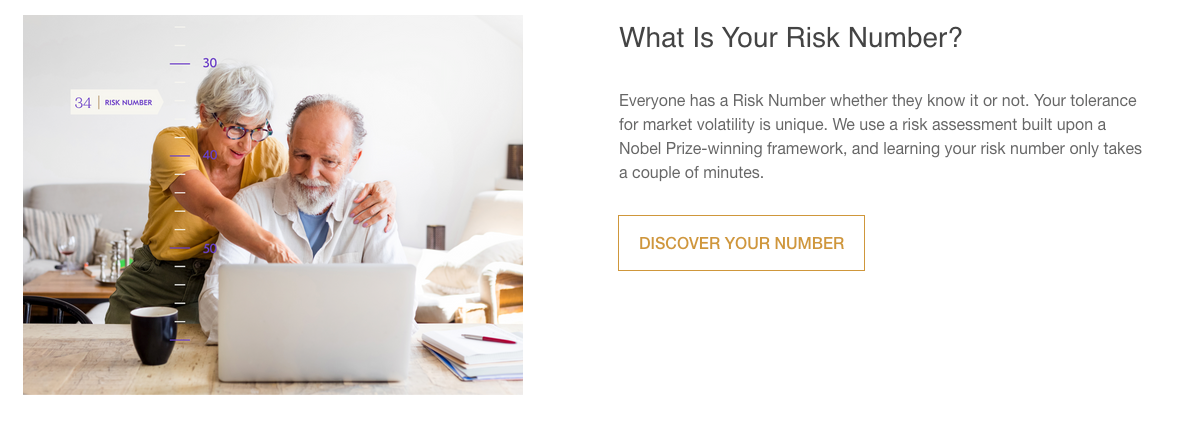
Step 1: Getting the Link
First, you need the link to your unique Nitrogen Lead Generation Questionnaire landing page. You won’t need the “embed code” for this solution, just the URL to your landing page. To begin, you’ll need to jump over to the Nitrogen platform to get that URL. Once logged in to Nitrogen, navigate to the Nitrogen settings page and create a “Lead Generation” link. Copy this link to your clipboard or make a note of it somewhere on your computer. Tip: Opening this link in your browser is the easiest way to store the URL for later use.
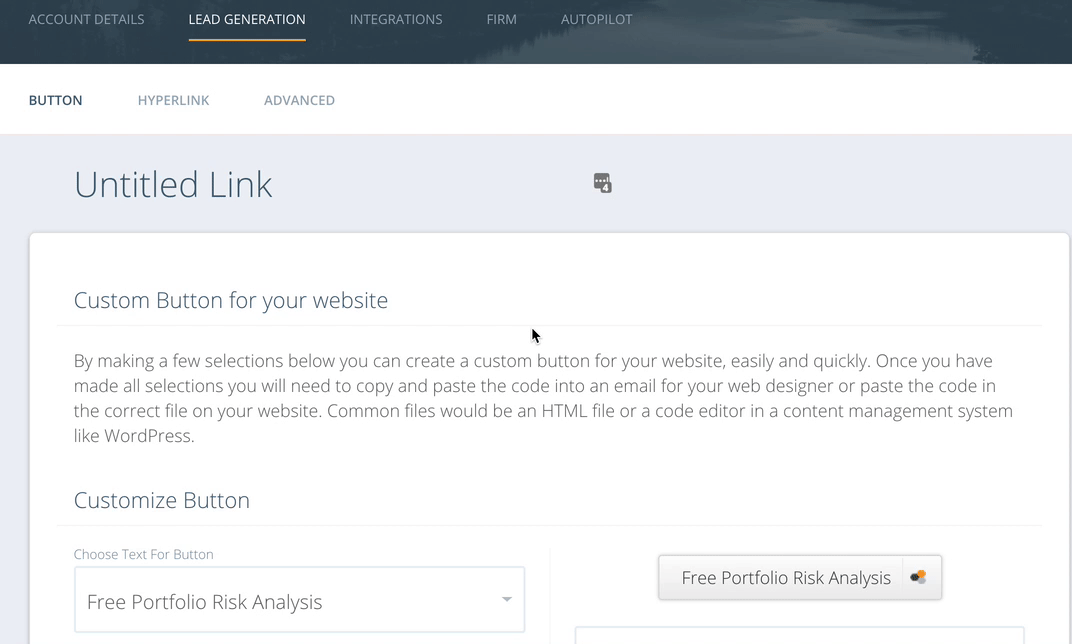
Step 2: Deciding Where to Promote
Looking at your website, decide which page you’d like to use to promote your Nitrogen Lead Generation Questionnaire. Additionally, decide where you’d like to feature it on the page.
Step 3: Navigating to the Page
Log in to the FMG platform, and in the side navigation, twirl open “Website.” If you are adding it to your homepage, click “Home” from the choices in the side navigation. If you are adding it to another custom page, click “Pages” from the side navigation; then select the page that you’d like to edit.
Step 4: Add the Section to the Page
You should now see the page you’d like to add the promotion of the Nitrogen Lead Generation Questionnaire to. We’re going to add a new section to this page. Scroll to the portion of the page where you’d like to add this new section. Don’t worry, you can change the location later if you like.
Click the “+” symbol to add a new section. You will see a few section choices. On the left, select the “Image” category. Then choose the “Left Image & Text” section. Click “Add Section” at the bottom of the window.
Step 5: Customize the Section
Now that you have a new section on the page, we need to customize the section.
Start by replacing the image. To save you the trouble of finding your own image, we have 2 for you to choose from. If you’d like to use an image of people, you can download that image here. If you’d prefer something graphic, you can download that image here. Tip: Those two links open the image up in your browser; you’ll need to right-click to save them to your desktop in order to upload them to your new section. Once you’ve downloaded the image, return to your page editor and click on the placeholder image you’d like to replace (two hands shaking). Then follow the instruction to replace the image with the one you’ve downloaded.
Replace the headline. Click on the placeholder headline text and replace it with “What is Your Risk Number?” or any headline you prefer.
Replace the paragraph text. Click on the placeholder paragraph text and replace it with “Everyone has a Risk Number whether they know it or not. Your tolerance for market volatility is unique. We use a risk assessment built upon a Nobel Prize-winning framework, and learning your risk number only takes a couple of minutes.” or any text you prefer.
Replace the button text and link. Click on the placeholder button. A window will appear. Replace the “Button Label” with “Discover Your Number” or any text you prefer. Leave the destination as “External URL” and add the link to your unique Nitrogen Lead Generation Questionnaire. This is the link that you got in Step 1. Check the box “Open link in a new window or tab.” Click Save.
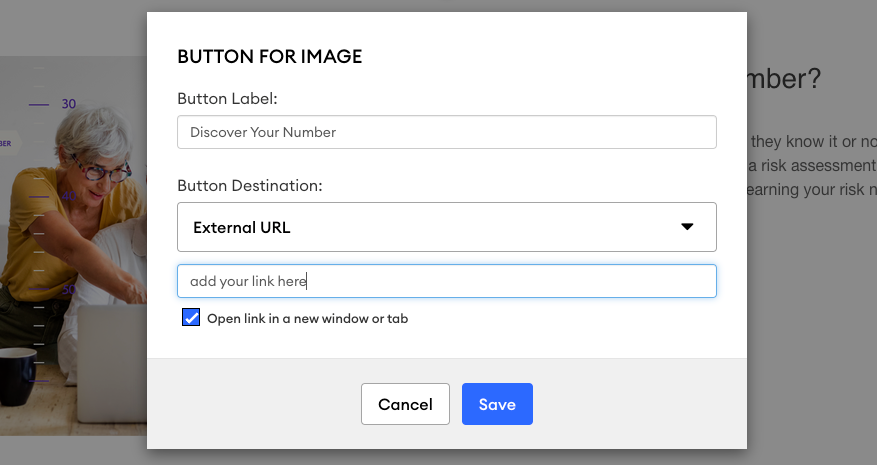
Step 6: Publish the Page
If you’re happy with what you see, click the green “Publish” button at the top of the page. This sends your page to your compliance team for review, and the page will go live once they’ve approved the change.
It’s important to make sure that everything works as expected. After clicking “Publish,” click on the “Preview Website” button to see a preview version of the newly updated page. This will launch a new window showing you what your page will look like (once approved by compliance). Test the button in the new section to make sure that it opens a new tab in your browser and links to your unique Nitrogen Lead Generation Questionnaire.
One note: If you manage your own compliance, you’ll need to navigate to “Compliance” at the top of the FMG admin to approve the page when ready.
