An overview of how to create downloadable content. Available for publisher premium subscribers.
Note: This article is only applicable to Publisher Admin users
Locating the Publish Grid
To access the Publish Grid for Downloadables, simply click on the Downloadables link in the Publish sidebar dropdown.
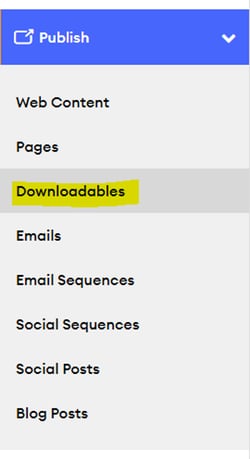
Adding/Editing Downloadables
To add a new Downloadable, follow these steps:
-
Click on the Add File button in the Downloadables section.
-
Fill in the required fields, which include Title, File, and Image.
-
-
Save Draft: This button allows you to save your progress on the Downloadable without making it live or letting the Compliance Admin see the new changes.
-
Publish: This button allows you to save your progress on the Downloadable, making everything live and letting the Compliance Admin see it.
-
Description: This field is the description for the Downloadable, which appears below the Title on all Previews.
-
Pre-approved Checkbox: Toggling on this check box will denote “This content is not marketing material. It does not require compliance approval.”
-
When toggling on, Compliance will not see it or be able to Reject it, but a Subscriber will still be able to use it as Content.
-
-
Keywords: Entries to this field are displayed in the preview modal and can allow for a quick search of the Content Library for similarly labeled Articles.
-
Separate Keywords must be separated by commas.
-
-
Category: This is a special designation set by the Agency Admin, selected appropriately for the content of the Downloadable.
-
File: Clicking this button will open a file browser on your computer to select a file for uploading as the Downloadable.
-
Acceptable file types include .doc, .docx, .mp4, .pdf, and .zip.
-
-
Image: Clicking this button will bring up the Image upload modal. Using this modal, you can upload a file from your computer, Unsplash, a URL link, Google Drive, Facebook, or Instagram.
We hope this guide has helped you understand the Downloadables section of the Content Library. If you have any further questions or concerns, please don't hesitate to contact us.
