How to save and access a drafts
Whenever you're working in your FMG admin, you always have the option to save your work and access it at a later date. Please note that social media posts cannot be saved as drafts and will not display in your drafts folder.
Saving a Draft
To save a draft, click "Save Draft" on the upper right of your page:
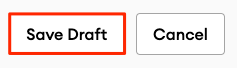
Note: you'll also need to click "Save Draft" before you can preview your changes on your preview site.
Accessing a Draft
When you're ready to pick up where you left off, you can access your drafts by clicking on "Drafts" on the top menu bar:

Here, we list all the sections that are still a work in progress: whether they had been previously approved by compliance or not.
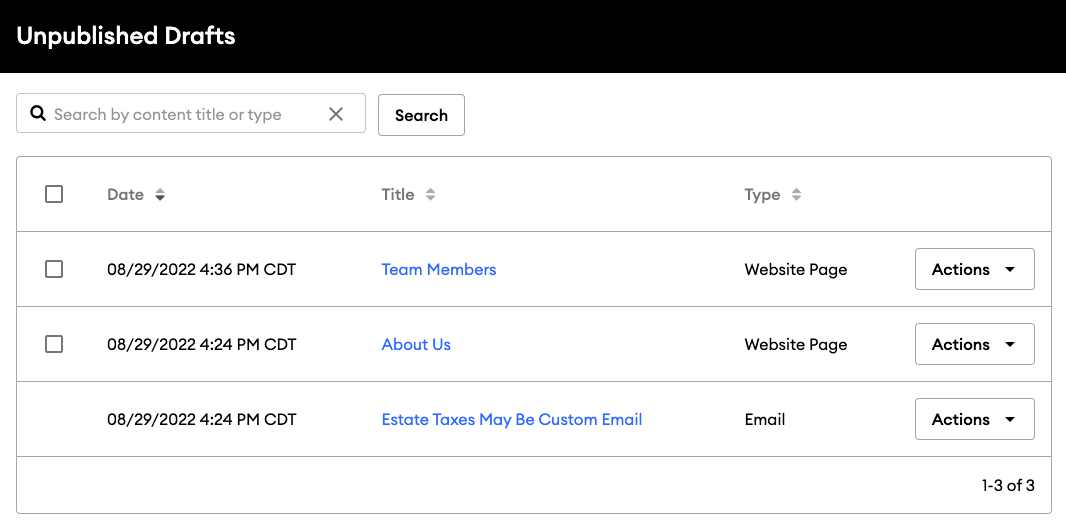
You can quickly submit several drafts to compliance from this screen. Either click the checkbox at the top of the table to select all or click the checkbox next to only the drafts you're ready to submit and click "Publish":
Draft Actions
Clicking on the "Actions" drop-down menu next to the draft will give you the available draft actions:
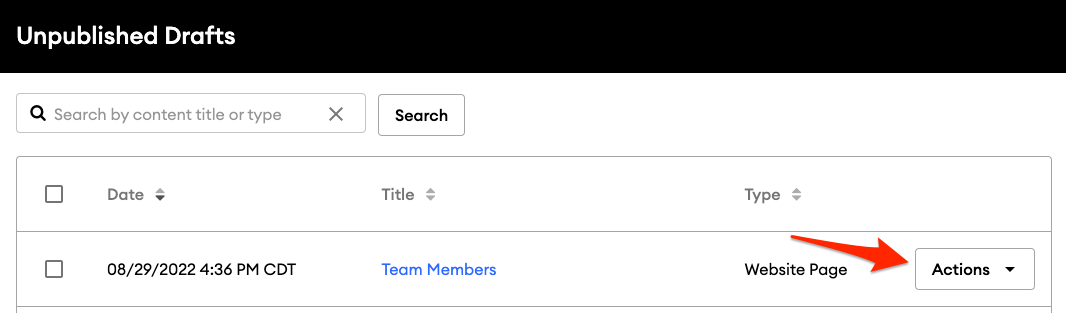
-
Preview: Preview the draft
-
Edit: Edit the draft
-
Revert: Revert the draft to the last published state. This action will only appear if the content has been previously approved. By reverting a draft, you can erase the changes you made and revert the content to its previously approved version. The status of the content will change back to "published" (i.e., approved).
-
Delete: Delete the draft. This action will only appear for certain draft items. If you do not see this option, you will need to locate it from the left navigation menu to delete it
