How to add and upload an image to a section on a page
If you want to add an image-based section to a page on your website, follow these steps:
-
Navigate to Website > Pages, and open the page where you want to add the image section.

-
Click the "+ Add Section" button:
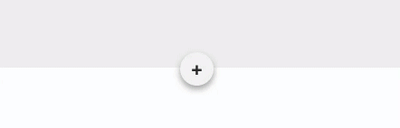
-
In the pop-up that appears, select the "Image" category on the left. Then, select the image section option that best suits your needs.

Note: If you change your mind about the layout, you can easily switch to another one by clicking the "gear" icon on the section and opening the settings.
-
Once the image section is added to your page, click on the image to open the image uploader.

Here you can upload images from:
-
My Device: Upload an image from your device
-
Unsplash: Use Unsplash to search the web for free high-resolution images
-
Link (URL): Upload an image via a direct URL
-
-
Save your draft and preview your page before publishing. This will ensure that your layout and content are ideal and that there are no errors.
-
When you're ready to publish your changes, click "Publish" to submit your page to compliance.
