How to edit and customize the sections on your pages
Our sectional editing tools empower you to create a truly unique website by customizing every section of your homepage and internal pages. You can add a background image to a text section or change the color of a button, among other options.
Each section comes with a few common elements:
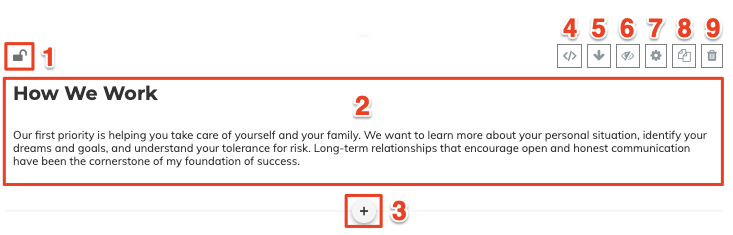
-
Section Lock: Click the "lock" icon to lock or unlock the editing capability.
-
Edit: Click anywhere within a text section to edit it.
-
Add Section: Click on the "+" icon to add a new section.
-
Custom CSS Settings: This is to code custom styles in a section. This is for advanced website coders.
-
Sort Arrow: Use these arrows to move your section up or down on the page.
-
Show/Hide Stuff: Use this to show/hide specific elements on sections that support this functionality.
-
Settings: This is a powerful section! Click the "gear" icon to find countless ways to customize your sections — from adding a background image or color to changing the text size and color; this settings section gives you the flexibility to make your pages your own!
-
Copy: Use this to duplicate a particular section and give yourself a head start on a new section.
-
Delete: Remove the section from your page.
