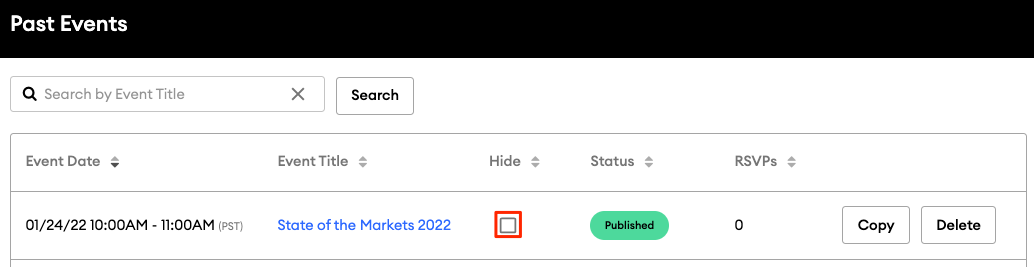Managing Your Events
How to edit, delete, and monitor your upcoming and past events
To review your upcoming and past events, navigate to Events >> My Events in the navigation pane on the left side of your dashboard:
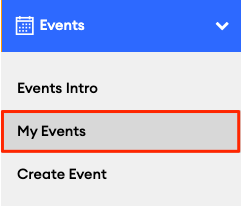
On your "My Events" section, you can:
-
Edit upcoming events
-
View who has registered to attend your event
-
Create new events from scratch or by copying a previous event
-
"Hide" old events from the "Past Events" section on your website
-
Revisit any events you created and saved as a "draft"
-
Delete events
Viewing RSVPs
To see who has registered to attend an event, click the number in one of the RSVP columns on your "My Events" page:

The RSVP count includes all registered individuals, including any additional guests.
When exporting a CSV file of registrants, it will contain a separate column indicating the count of additional guests for each individual registrant.
Hiding Past Events
Once an event is over, we will automatically move that event into the "Past Events" section of this page. You can easily hide a past event by checking "Hide":