How to navigate the Content Library
FMG is your place for tons of great content, and we want to ensure you know how to use it! Our award-winning Content Library is chock-full of videos, articles, infographics, and quizzes created by our marketing geniuses here at FMG and available for you. Read on for a deep dive into navigating the content library and the features of a piece of content.
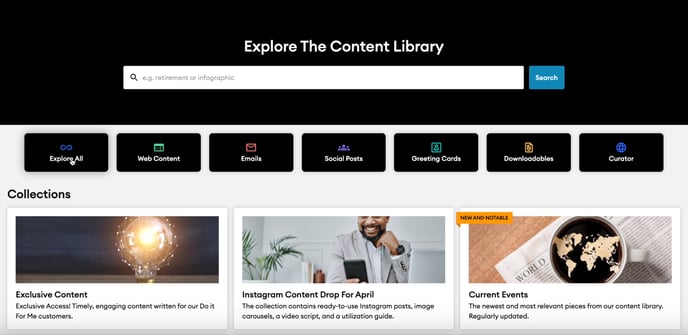
To find a piece of content, click Content Library in the navigation pane on the left side of your dashboard.
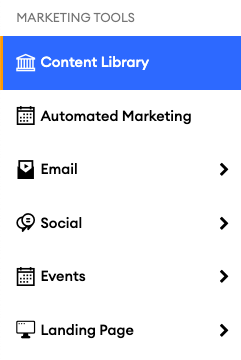
Here, you can start exploring the Content Library!

You can navigate through the content by:
-
Search Bar: Use this to quickly find what you are looking for by searching by title, topic, or type of content.
-
Category: Filtering by Category is easy—choose Web Content, Emails, Social Posts, Greeting Cards, or Downloadables, or check out everything in the Content Library by selecting "Explore All."
-
Content Collections: If you are browsing, check out Collections! We have curated our favorite web content into Collections by topic to make it easier for you to find your next favorite piece.
Searching the Content Library
Various filtering options and methods are available to help you find content while searching the Content Library. You can filter by Category, Topic, or Author! Here are some ways to use the available filter options:
Favorites
While searching the Content Library, you will see a filter toggle labeled 'Favorites'; this option only works with Web Content (content hosted on your website or landing page). Here is how to favorite Web Content to make it easier to find in the future!

Category
Categories are the different kinds of content available to you, such as Emails, Social Posts, Web Content, Downloadables, and Greeting Cards. If you select a Category from the Homepage, as shared above, then the Content Library will automatically filter to that Category of content.
If you choose "Explore All," you will be brought to the Content Library search page, where no filters are selected.

You can filter categories either by using the cards at the top of your page or through the "Category" drop-down menu. The cards at the top will filter all content types in that Category.
The drop-down provides additional filtering options for each category type, such as Email Sequences within the Emails category or Articles and Videos within the Web Content category. This clarifies that these category content types are only accessible within their parent categories.

Topic
The "Topic" filter option only applies to Web Content. Therefore, the option to choose a "Topic" will be hidden if you are in a Category like Emails or Social Posts. You can use the "Topic" filter when exploring the Content Library for different Web Content pieces.

Author
The "Author" filter helps you easily identify content that different Publishers or Agencies, such as FMG or your Broker/Dealer, created. You can use this drop-down filter to find specific content made by different authors:

Card View
If you want a visual of the content before clicking on the links to preview each piece, use the "Card View" option in the top right corner of the Content Library to see small thumbnails. You can easily switch back to "List View" whenever needed!
.gif?width=688&height=387&name=CardViewCL%20(1).gif)
Note: Not all content will have a visual in "Card View."
Organizing Columns
You can further filter and organize the columns of the Content Library search results.
Expand the columns by clicking on the lines next to a column and dragging it right or left:
.gif?width=688&height=387&name=Untitled%20design%20(17).gif)
Sort by alphabetical order by clicking on the 3-dot icon next to a column or the arrow icon:
.gif?width=688&height=387&name=Untitled%20design%20(19).gif)
Pin columns to the left or right by clicking on the 3-dot icon and selecting "Pin to left" or "Pin to right":
.gif?width=688&height=387&name=Untitled%20design%20(20).gif)
Now that you know how to navigate the Content Library, learn how to share content via email! ✨
