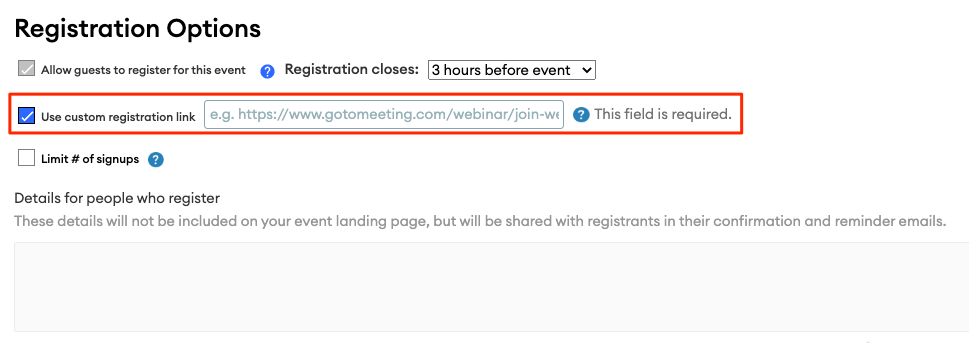How Do You Use FMG Tools to Get the Most From Your Webinars?
If you're planning to host webinars or already doing so, here's a quick guide on using all your FMG tools to get the most value from hosting webinars.
You will have to use a third-party webinar hosting app. Below are some popular options we've seen advisors use with our tools.
-
Zoom
-
GoToWebinar
-
LiveStorm
-
Cisco Webex
Creating a Webinar Event On Your FMG Website Tools
Once you have your webinar made on your third-party webinar app, add it to your FMG website by using your Event Builder. This allows you to feature your event in a public location, describe the topic and content of your webinar, and send your clients to a page where they can register for the webinar. Learn how to create an event in this article.
Depending on which webinar-hosting app you're using, you'll add your webinar to your events page either in the description or the "Use Custom Registration Link" option. This will depend on whether your webinar-hosting app uses a registration page or a Join URL.
Webinar-Hosting App with a Join URL
A Join URL is a shareable URL that takes you directly into the webinar room. There's no registration page to sign up for the webinar, but your clients will need a join URL and a password/pin to enter the webinar.
If you have a webinar-hosting app that provides you with a join URL, you can use your FMG Events page as your registration page for your webinar. Create your event, and in the section "Details for people who register," add your join URL and the password/pin if there is one. Everyone registered via your FMG Event page will get this information in their confirmation and reminder emails.
A popular webinar-hosting app with a join URL is Zoom.
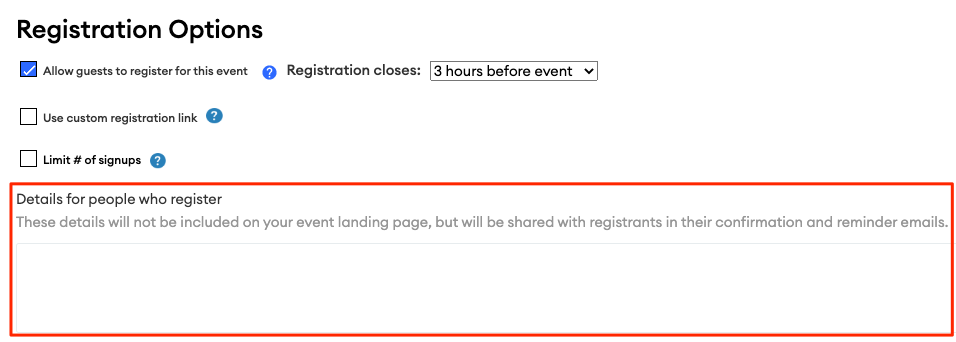
Webinar-Hosting App with a Registration Page
If your webinar-hosting app already has a registration page, then you won't need to have people register for your event via your FMG Event page. Instead, you can redirect people who visit your FMG Event page to register on your webinar-hosting app's registration page.
Create your event, and under the "Registration Options," checkmark the box for "use custom registration link." Then paste the Registration Page URL that you obtain from your webinar-hosting app. This will deactivate FMG's default registration button and use your custom registration link in its place.
Popular webinar-hosting apps with a registration page are GoToWebinar and LiveStorm.