Managing Emails in the Email Library
Note: This article is only applicable to Publisher users.
The Email Library is an essential tool that helps advisors save time and maintain professionalism when composing routine or complex emails. Standard compliance submission rules continue to apply when using these emails. Here’s an overview of how to manage emails in the Email Library.
Manage Emails
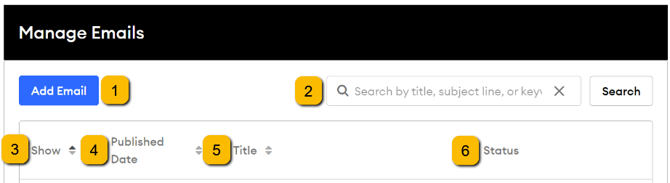
-
Add Email: To add a new email to the Email Library, navigate to the Email creation page. New emails can be used in the Content Libraries of associated subscribers.
-
Search Bar: Use the search bar to find emails based on their title, subject line, or keywords.
-
Show: The Show checkbox controls the visibility of an email within the associated subscriber's Content Library. Unchecking this box hides the email from the Content Library but does not affect any scheduled sends.
-
Published Date: Displays the date of the last successful update made to the email. You can sort the emails by the oldest or most recent date.
-
Title: Displays the email title set in the Add/Edit Email page. The title is clickable and redirects to the Email edit page. It can be sorted alphabetically or in reverse order and is searchable by letter, word, or fragment.
-
Status: Displays the status of the last successful email save:
- Draft: Not available for Compliance review or Subscriber viewing.
- Published: Available for Compliance review and Subscriber viewing.
Actions
The actions section displays the available actions for the email: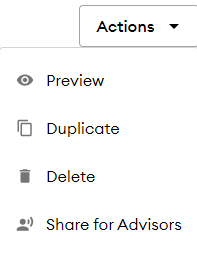
-
Preview: Opens a preview modal to download the email as a .doc or .pdf file.
-
Duplicate: Opens an edit page for a new email, pre-filled with the selected email's data.
-
Delete: Allows you to delete the email, triggering a confirmation modal.
-
Share for Advisors (Premium Feature): Opens a modal to send the email as part of a campaign to associated Advisors. You can specify from the Select Campaign dropdown and schedule the send immediately or at a selected date/time.
Add/Edit Email
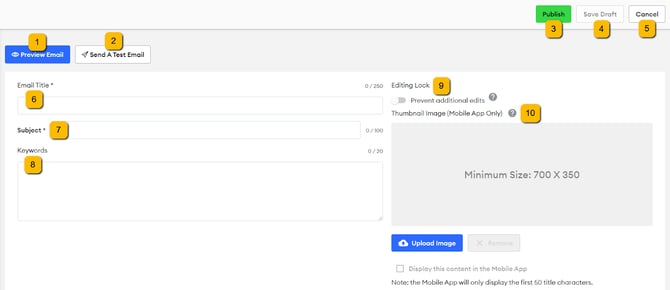
-
Preview Email: Generates a preview of the last saved email, downloadable as a PDF. Note that the logo, email signature, and contact information are placeholders. Each subscriber will have their unique details.
-
Send A Test Email: Allows you to send the current version of the email to a selected address for testing.
-
Publish: Saves the email layout, making it initially visible and usable within a subscriber's Content Library. Once compliance approves, it can be set as pre-approved, allowing subscriber access without further compliance approval.
-
Save Draft: Preserves the current email layout, visible only to the agency admin, displaying the last published version to subscribers and compliance admins.
-
Cancel: Closes the email editing page. If there are unsaved changes, a confirmation modal will appear.
-
Email Title*: A required field containing the email's title, with a maximum of 250 characters.
-
Email Subject*: A required field containing the subject line of the email, with a maximum of 100 characters.
-
Keywords: Allows for sorting and searching content within the subscriber's Content Library. Separate keywords with commas; a maximum of 20 keywords is allowed.
-
Editing Lock (Premium Feature): The editing lock toggle enables creative lockdown. When active and published, subscribers can use the email but cannot edit it.
-
Thumbnail Image (Mobile App Only): Allows you to upload an image for easier email identification on the mobile app. Use the Upload Image option to add an image from various sources, and Remove to delete it. Toggle the Display Content in the Mobile App checkbox to show the Thumbnail Image.
Email Sections
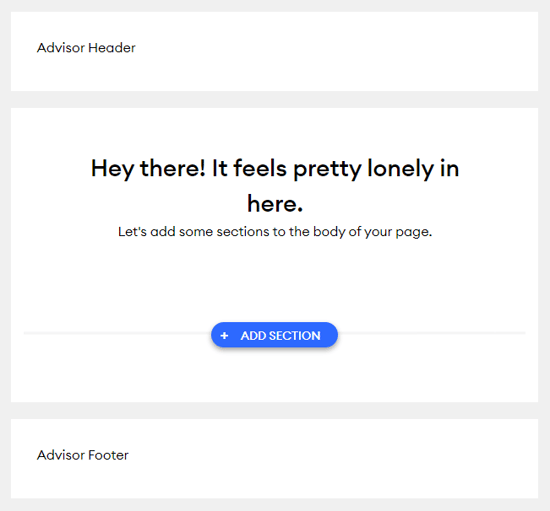
-
Advisor Header: Placeholder for the subscriber's logo, defined in their account.
-
Advisor Footer: Placeholder for the subscriber's email signature, contact information, and disclosure, defined in their account.
-
Add Section: Use the +ADD SECTION button to add sections to the email. At least one section is required.
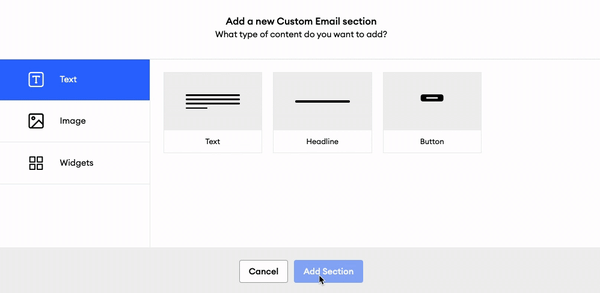
-
Text Section: Displays a text field with a toolbar for editing text features. Allows insertion of links, attachments, or Broker Dealer Tokens.
-
Headline: Offers larger-font text on a colored background, with the color scheme defined in the Subscriber's Account (Email → Edit Email Design).
-
Button: Contains a button for an external URL or file. Clicking opens a modal for editing the button label and setting the destination. The color schedule is defined within the Subscriber’s Account (Email → Edit Email Design).
-
Greeting: Automatically added to address contacts by their first name, with styles like Casual ("Hi"), Formal ("Dear"), or Holiday ("Season's Greetings"). Only one Greeting Section can exist per email.
-
Image Section: Contains an image uploader for displaying an image within the email. Images can be hyperlinked and support most file types.
-
Agency Admin can upload a file from their computer, Unsplash, a URL link, Google Drive, Facebook, or Instagram via this modal.
-
Email width is 540 pixels. Images wider than 540 pixels will be reduced to fit the email. Images narrower than 540 pixels will not be enlarged to fill the email width and will be centered.
-
-
-
-
Widgets Sections: Provide options for incorporating additional content:
- Featured Content: Allows the agency admin to select from FMG and associated agency content (Premium feature) such as articles and videos. Content can be filtered by topic, type, and author.
- Multi-Content: Include multiple content entities.
- Video: Include a video in the email.
- Divider: Break up the email into sections.
-
Sectional Editing Controls
The sectional editing controls allow you to modify the sections within the body of the email:![]()
-
Sort Up/Sort Down (Arrow Icons): Controls section placement within the email.
-
Settings (Gear Icon): Offers unique settings per section, typically for alignment.
-
Duplicate (Copy Icon): Duplicates the selected section, placing it below the original.
-
Delete (Trash Icon): Allows deletion of a section, with a confirmation modal for verification.
