How to Use the Multi-User Tool
Note: This article is only applicable to Publisher users.
The FMG platform facilitates collaboration among advisors, staff, and marketing coordinators from the home office on marketing activities related to an advisor or firm's brand. Each brand profile is set up within an FMG Subscriber account, and advisors and staff typically have user accounts that allow access to a single Subscriber Account.
With the Multi-User feature, advisors and staff can now access multiple Subscriber Accounts using a single sign-on (SSO) session. This feature ensures a seamless and secure experience for:
- Staff members who work with multiple advisors
- Advisors who provide support or oversight to other advisors
Functional Overview
-
Multi-User Access: Advisors and staff can access multiple FMG Subscriber Accounts as Delegate Users using a single session.
-
Home Office Utility: The home office can add access to Subscriber Accounts for all users through a file upload utility in Publisher.
How to Use the Multi-User Tool
When you log into your account, you'll be directed to the Accounts page, which displays a list of all the accounts you can access. To start working within a specific account, click the Access button located on the right side of the account's information.
To leave an account, hover over your name in the upper right corner. From there, you can sign out or access another account. Clicking Access Another Account will return you to the Accounts page.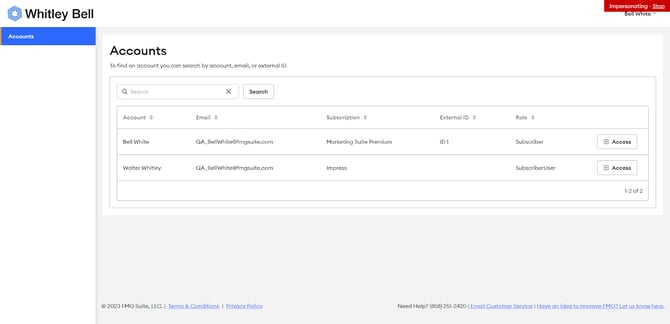
Managing Multi-User Account Access
Publisher users who manage multi-user (delegate) account access can add or remove indirect access without uploading files or impersonating account owners. Indirect access allows multi-users to access an account as sub-users with restricted permissions.
How to Change Account Access
- Click on the Actions menu item next to a delegate.
- Select Manage Access from the dropdown menu.

-
Search: Use the search bar to search by Name or Public ID to find specific users quickly.
-
Access Type Filter: Filter by 'Access Type' to view currently assigned access.
-
Bulk Actions: Use checkboxes to grant or remove access to multiple accounts simultaneously.

