How to Manage Downloadables
Note: This article is only applicable to Publisher users.
Locating the Publish Grid
To access the Publish Grid for Downloadables, click on Downloadables in the Publish sidebar dropdown menu.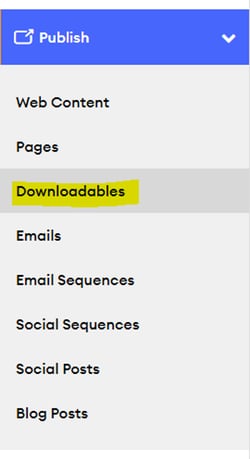
Viewing Downloadable Details
Once on the Downloadables page, you can view several details about each Downloadable:
-
Last Updated: Displays the date when the Downloadable was last saved, either as a draft or published. You can sort these dates by the latest or most current date.
-
Title: Shows the last published title of the Downloadable. Clicking on the title link will take you to the edit page for that Downloadable. Titles can be sorted alphabetically or in reverse order, and you can search for titles using the search bar.
-
Category: Indicates the category set by the Agency Admin when adding or editing a Downloadable. Categories include Ads, Event Kits, Guides/How-Tos, Handouts, Letters, Presentations, Procedures, Reports, Resources, Scripts, and Whitepapers/Ebooks. Categories can be sorted alphabetically or in reverse order.
-
Status: Displays the availability of the Downloadable as determined by the Compliance Admin. Statuses include Approved and Rejected.
-
Actions: Provides the Agency Admin with additional action options for a given Downloadable:
- Edit: Opens the edit page for the Downloadable to make changes. Once Compliance approves or rejects it, the Downloadable can no longer be edited by the Agency Admin.
- Delete: Opens a confirmation modal asking the Agency Admin whether they want to delete the Downloadable.
- Preview: Opens a preview modal for the Downloadable. Here, the Agency Admin can click Keywords to sort the Downloadables grid or download the Downloadable.
