How to Create Downloadable Content
Note: This feature is available only to Publisher Premium subscribers.
Locating the Publish Grid
To access the Publish Grid for Downloadables, click on the "Downloadables" link in the Publish sidebar dropdown menu.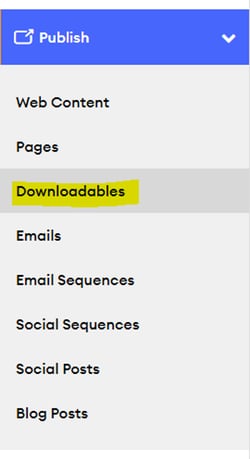
Adding or Editing Downloadables
To add a new Downloadable, follow these steps:
- Click the "Add File" button in the Downloadables section.
- Fill in the required fields: Title, File, and Image.
- Save Draft: Use this option to save your progress without making the content live or visible to the Compliance Admin.
- Publish: Use this option to make your content live and visible to the Compliance Admin.
Additional Fields and Options
-
Description: This field allows you to add a description for the Downloadable, which appears below the Title in all previews.
-
Pre-approved Checkbox: Toggle this option to indicate that "This content is not marketing material. It does not require compliance approval." When selected, the Compliance Admin will not see or be able to reject it, but Subscribers can still use it as content.
-
Keywords: Add keywords to facilitate quick searches in the Content Library. Separate each keyword with a comma.
-
Category: This is a designation set by the Agency Admin, chosen to match the content of the Downloadable.
-
File: Click this button to open a file browser on your computer and select a file to upload as the Downloadable. Acceptable file types include .doc, .docx, .mp4, .pdf, and .zip.
-
Image: Click this button to open the Image upload modal, where you can upload an image from your computer, Unsplash, a URL link, Google Drive, Facebook, or Instagram.
