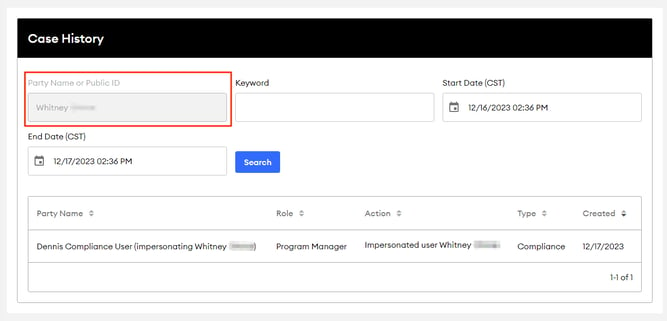Case History Page Overview
Navigating and Reviewing Compliance Case Histories
Note: This article is only applicable to Compliance users.
The Case History page is a dedicated section within the Compliance Workspace aimed at simplifying the review and navigation of case histories. It includes a detailed Compliance Case History grid equipped with advanced search, filtering, and navigation tools.
Features of the Case History Page
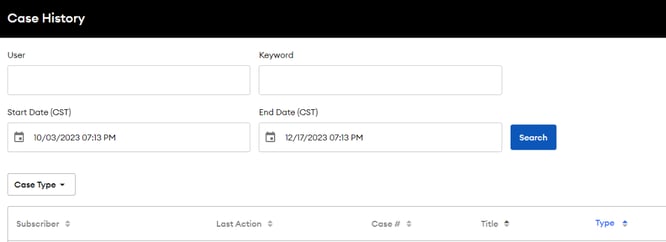
-
Sorting Options: You can organize the grid based on different criteria such as subscriber, date, compliance case number, case title, and case type.
-
Filtering Options: Filter the grid using the “Case Type” dropdown to view specific compliance case types.
-
Advanced Search Options:
- Search by Subscriber Name or Public ID: Find cases using the subscriber's name or public ID.
- Keyword Search Field: Locate cases by entering keywords related to the case number, title, notes, and type.
-
Date Limitation:
- Narrow down search results by selecting specific start and end dates.
- The standard Case History grid covers up to 90 days.
- The default date range spans one rolling calendar year.
- Date parameters are unlimited when searching for a single subscriber.
-
Clickable Hyperlinks for Compliance Case Numbers: Compliance case numbers are interactive links that provide quick access to detailed case information.
Accessing the Case History Page
You can access the Compliance Case History grid through two methods:
-
Case History Menu Item: Locate the Compliance Case History grid in the left navigation bar under "Advisors," labeled as "Case History."

-
Active Subscribers Page with Automatic User Filtering: The Compliance Case History grid can also be accessed from the "View All" Active Subscribers page. A "View History" option in the Action dropdown menu for each active subscriber allows you to automatically redirect to the "Case History" page, displaying the history for the selected subscriber.